Install .NET Core Apps on Linux in 5 Minutes

As a big fan of open source, I’m loving the fact that .NET Core is cross-platform. It opens up endless possibilities, from hobby projects, experiments, and proofs of concept, to massive high-load production applications that run on cost-effective infrastructure with high security and scalability. I usually get the simplest and cheapest $5/month Ubuntu-based virtual private server (VPS) from any cloud platform provider instead of the more complex and expensive container instances or cloud computing services.
I’m going to guide you through the steps on how to set up a .NET Core runtime environment, and how to deploy a .NET Core web application with Okta authentication, once you’ve got an Ubuntu VPS, all using nothing more than the Terminal.
Note: In May 2025, the Okta Integrator Free Plan replaced Okta Developer Edition Accounts, and the Okta CLI was deprecated.
We preserved this post for reference, but the instructions no longer work exactly as written. Replace the Okta CLI commands by manually configuring Okta following the instructions in our Developer Documentation.
The Benefits of Using Okta
Okta is a cloud service that allows developers to create, edit, and securely store user accounts and user account data, and connect them with one or multiple applications. Using Okta, you don’t have to worry about implementing sign up, login and logout flows manually. In our sample app, we will set up Okta to handle our user management for OAuth sign-in. There are a few tricks to set up .NET Core to work on Linux (especially when it comes to containerization on a host like AWS or Azure), but don’t worry - you will get a good overview in this tutorial.
Prerequisites
- Ubuntu 20.04+
- A physical or virtual machine with Ubuntu Desktop 20.04+
- For virtualization I recommend VirtualBox
Install .NET Core SDK/Runtime on Linux
.NET Core SDK or Runtime: Which One Is Best
The .NET Core runtime allows you to run applications on Linux that were made with .NET Core but didn’t include the runtime. With the SDK you can run but also develop and build .NET Core applications. Normally you would need only the runtime in a production environment and the SDK in a development environment.
Today we are going to build and run our sample application on the same machine. So let’s install the .NET Core SDK.
Adding the Package Repository
We need to add Microsoft’s package signing key to make the package repository trusted by the system.
Open Terminal and run the following commands:
wget https://packages.microsoft.com/config/ubuntu/20.04/packages-microsoft-prod.deb -O packages-microsoft-prod.deb
sudo dpkg -i packages-microsoft-prod.deb
Installing the SDK
sudo apt-get update; \
sudo apt-get install -y apt-transport-https && \
sudo apt-get update && \
sudo apt-get install -y dotnet-sdk-3.1
To make sure the installation was successful, run:
dotnet --version
The output should be the installed .NET Core version.
Building and Running a .NET Core application on Linux
We are going to use the .NET Core CLI to build and run the sample application.
Copying the source code
I have prepared a sample application for the sake of this example. Let’s use git to copy it to our machine from GitHub.
git clone https://github.com/oktadeveloper/okta-netcore3-deploy-linux-example okta
Building the .NET Core Application
Enter the folder where we just copied the source code:
cd okta
Run the build:
dotnet build
The first build might take a while. Then the output should be something like:
Build succeeded.
0 Warning(s)
0 Error(s)
Running the .NET Core Application
To run the application in Development mode, type:
dotnet run
Running the sample application will fail because we need to set up Okta login first.
Output:
Unhandled exception. System.ArgumentNullException: Replace {clientId} with the client ID of your Application. You can copy it from the Okta Developer Console in the details for the Application you created. Follow these instructions to find it: https://bit.ly/finding-okta-app-credentials (Parameter 'ClientId')
Quickly Set Up Okta Login
Log in to your Okta Developer account
Navigate to Applications, then select Add Application.
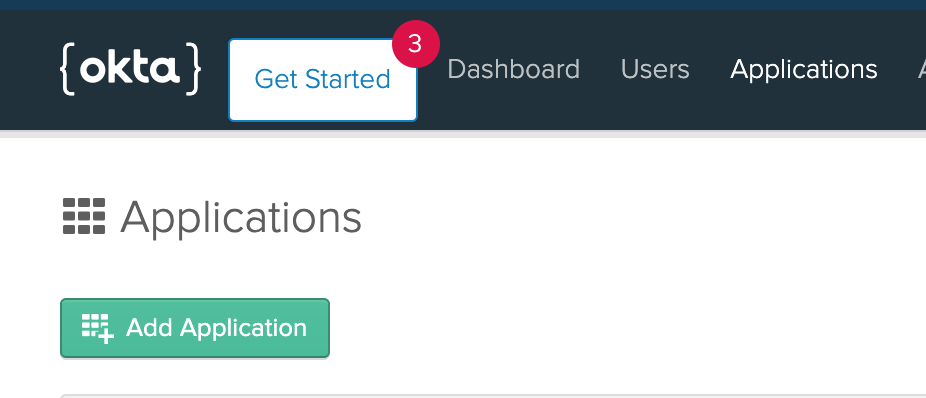
Select Web as a platform:
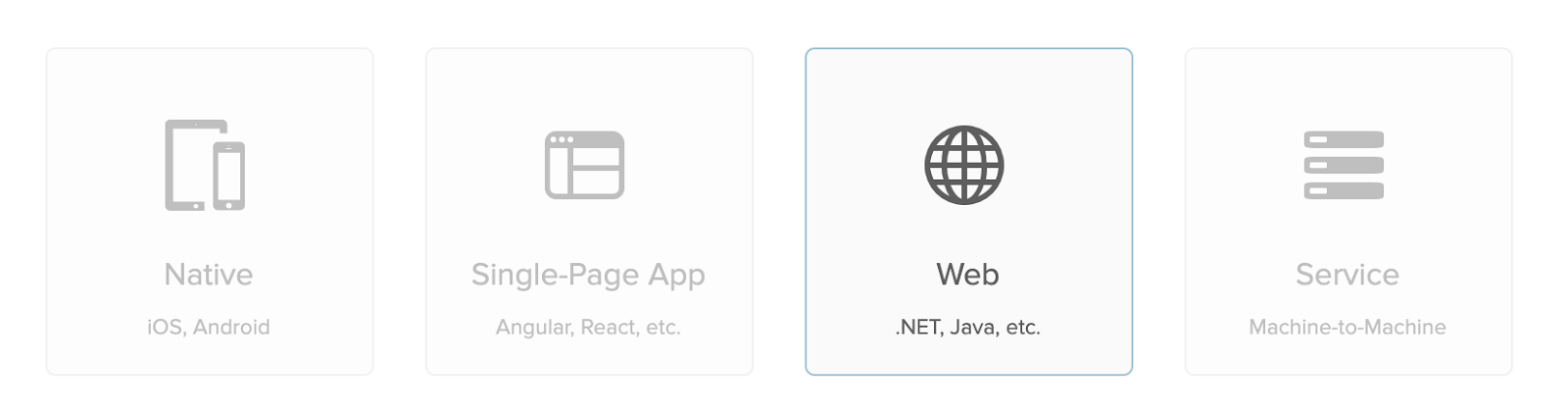
On the next screen add the following:
Login redirect URIs: https://localhost:5001/authorization-code/callback
Logout redirect URIs: https://localhost:5001/signout/callback
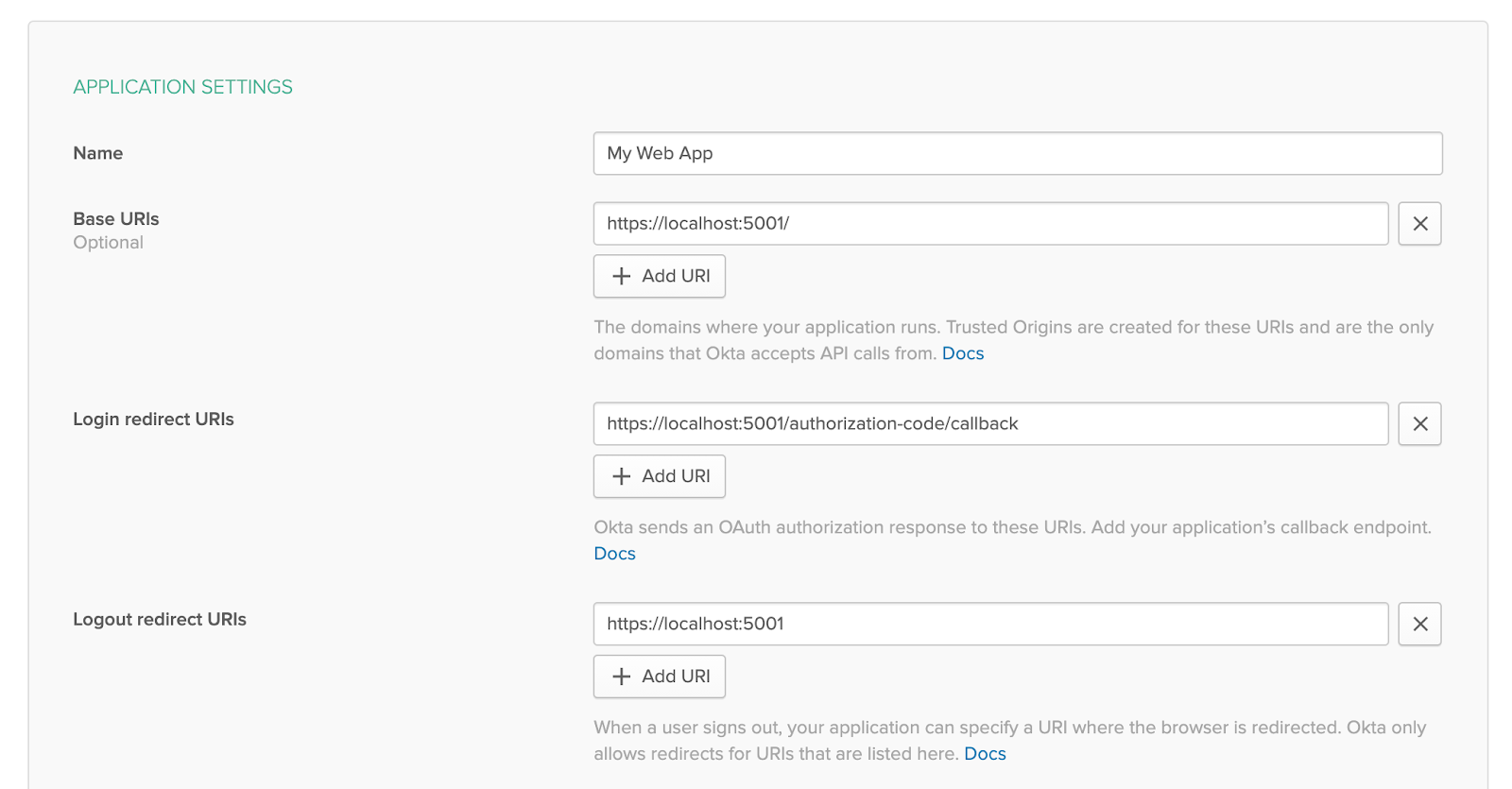
When finished, click Done.
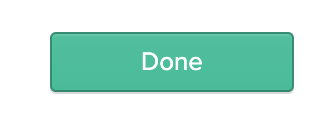
Take note of your client credentials ( Client ID and Client secret).
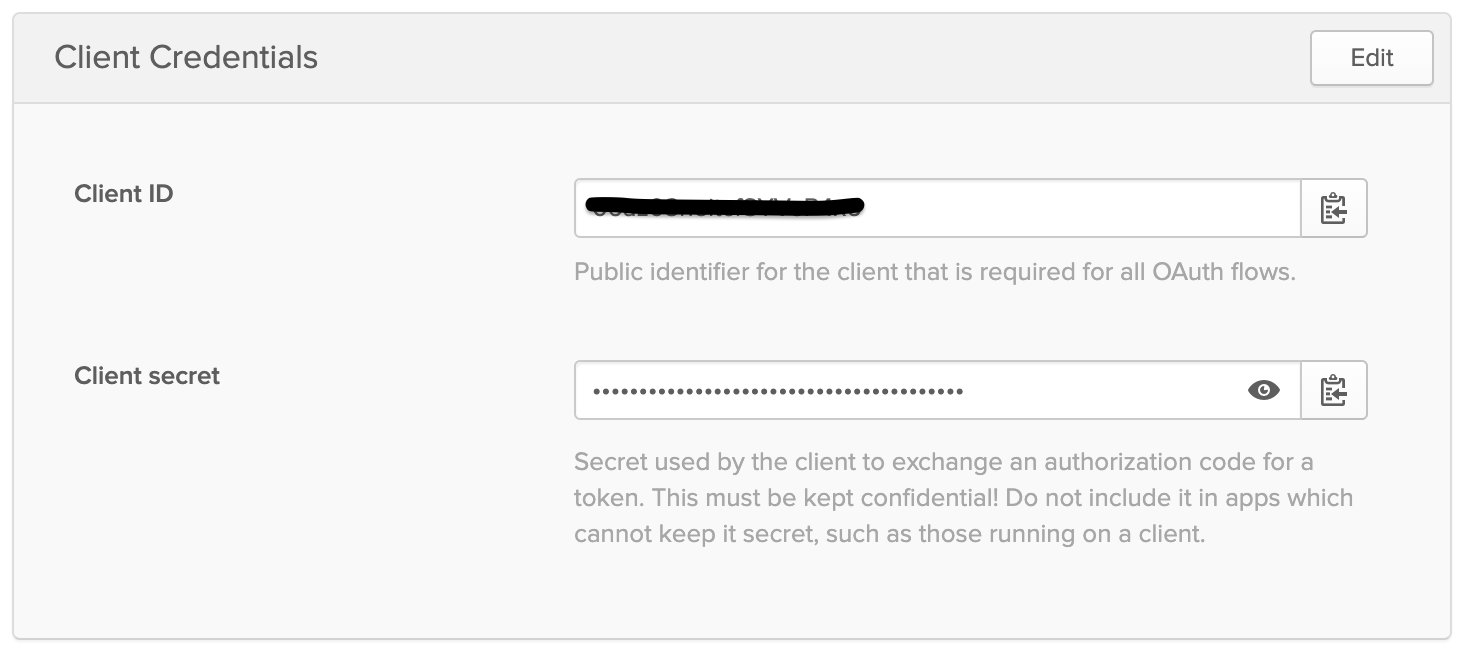
Open appsettings.json in your favorite code editor and add your credentials.
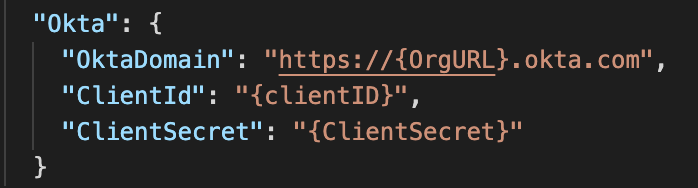
You can find your Org URL in the top right corner of the Dashboard:

Now the sample app is ready to run:
dotnet run
Output:
info: Microsoft.Hosting.Lifetime[0]
Now listening on: https://localhost:5001
info: Microsoft.Hosting.Lifetime[0]
Now listening on: http://localhost:5000
info: Microsoft.Hosting.Lifetime[0]
Application started. Press Ctrl+C to shut down.
info: Microsoft.Hosting.Lifetime[0]
Hosting environment: Development
info: Microsoft.Hosting.Lifetime[0]
Content root path: /home/ubuntu/okta
You can now open a browser window at http://localhost:5000 to see the application running. Also you can try logging with Okta in the top right corner.
Troubleshooting
In case you run into a Correlation Error after logging in with Okta, you need to manually set the SameSite cookie attribute to None, and enable SSL (HTTPS) on your server. Check out more about how SameSite affects your apps in this article.
Takeaways
Developing .NET Core applications on Linux is not the stuff of science fiction any more. Since Microsoft started moving away from closed-source and platform-dependent solutions, a Linux-based development environment has its advantages. I believe tools like VSCode and Rider—also available on every platform—are mature enough to make them reasonable competitors of the classic Visual Studio IDE for Windows. I’ve successfully used Linux as my primary development environment for .NET Core for a few years now. Give it a try yourself and let us know what your experience has been in the comments below!
Learn More About .NET and Okta
If you are interested in learning more about security and .NET check out these other great articles:
- Deploy a .NET Container with Azure DevOps
- Okta ASP.NET Core MVC Quickstart
- Deploy a .NET Container with AWS Fargate
- The Most Exciting Promise of .NET 5
- Goodbye Javascript! Build an Authenticated Web App in C# with Blazor + ASP.NET Core 3.0
Don’t forget to follow us on Twitter and subscribe to our YouTube channel for more great tutorials.
Okta Developer Blog Comment Policy
We welcome relevant and respectful comments. Off-topic comments may be removed.