Build a Preact App with Authentication
React is a fast, and lightweight library, which has led to fast adoption across the SPA (single-page app) ecosystem. Preact is an even lighter-and-faster alternative to React, weighing in at a measly 3kb! For less complex applications, it can be a great choice.
In this tutorial, you’ll build a basic Preact application with a couple of pages and user authentication using the Okta Sign-In Widget.
Bootstrap Your App With PreactCLI
To get your project started, you’ll install the PreactCLI using NPM.
npm install -g preact-cli
Once you have the CLI installed, run the command to create a base Preact application with the default template:
preact create default okta-preact-example
This command will chug along for a few minutes scaffolding a basic Preact app and installing all the dependencies. Once it’s done, you should see a bunch of information on the command line informing you of what you can do next.
Change into the application directory.
cd okta-preact-example
Then start the application, just to make sure everything worked as expected.
npm start
You should see a quick build run and the screen will clear and show you that the
application is running at http://localhost:8080. When you open up that URL in
your browser, you should see a page like this:
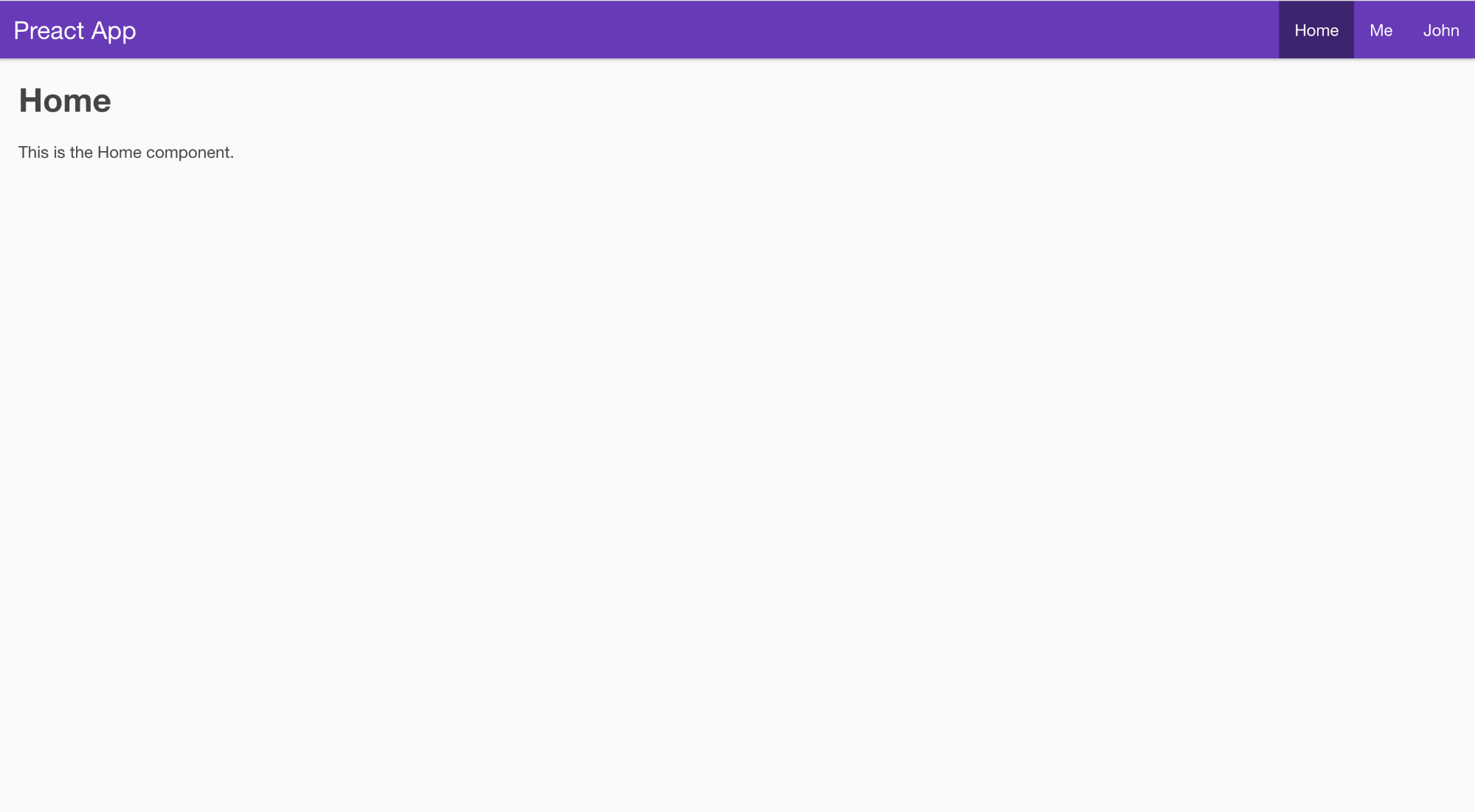
Some Things To Note About PreactCLI
Even though the PreactCLI-generated app looks a lot like a React app generated by create-react-app, and you can even use some of the React plugins (like React-Router) in your Preact application, there are some significant differences.
For instance, unlike the ReactCLI, there is no way to eject the
Webpack configuration. Instead Preact encourages
developers to customize Webpack by creating a file called preact.config.js,
using Preact’s Webpack Config
Helpers
and exporting functions to change the way Webpack behaves.
Even though the PreactCLI says the application is running at
http://0.0.0.0:8080, use http://localhost:8080. It’s the same thing and when
you set up your application in the Okta dashboard, you’ll set
http://localhost:8080 as your base URL and callback URL, so this just makes
sure that you can call the Okta APIs.
Create Your Okta Application
Now that you have the basic shell of an application, it’s time to add user authentication. If you don’t already have one, create a free (forever) account at Okta.
Once you’ve created an account, go to the admin dashboard and click on “Applications” in the page menu. Then click the green “Add Application” button, then the green “Create New App” button, so that you see a modal window like:
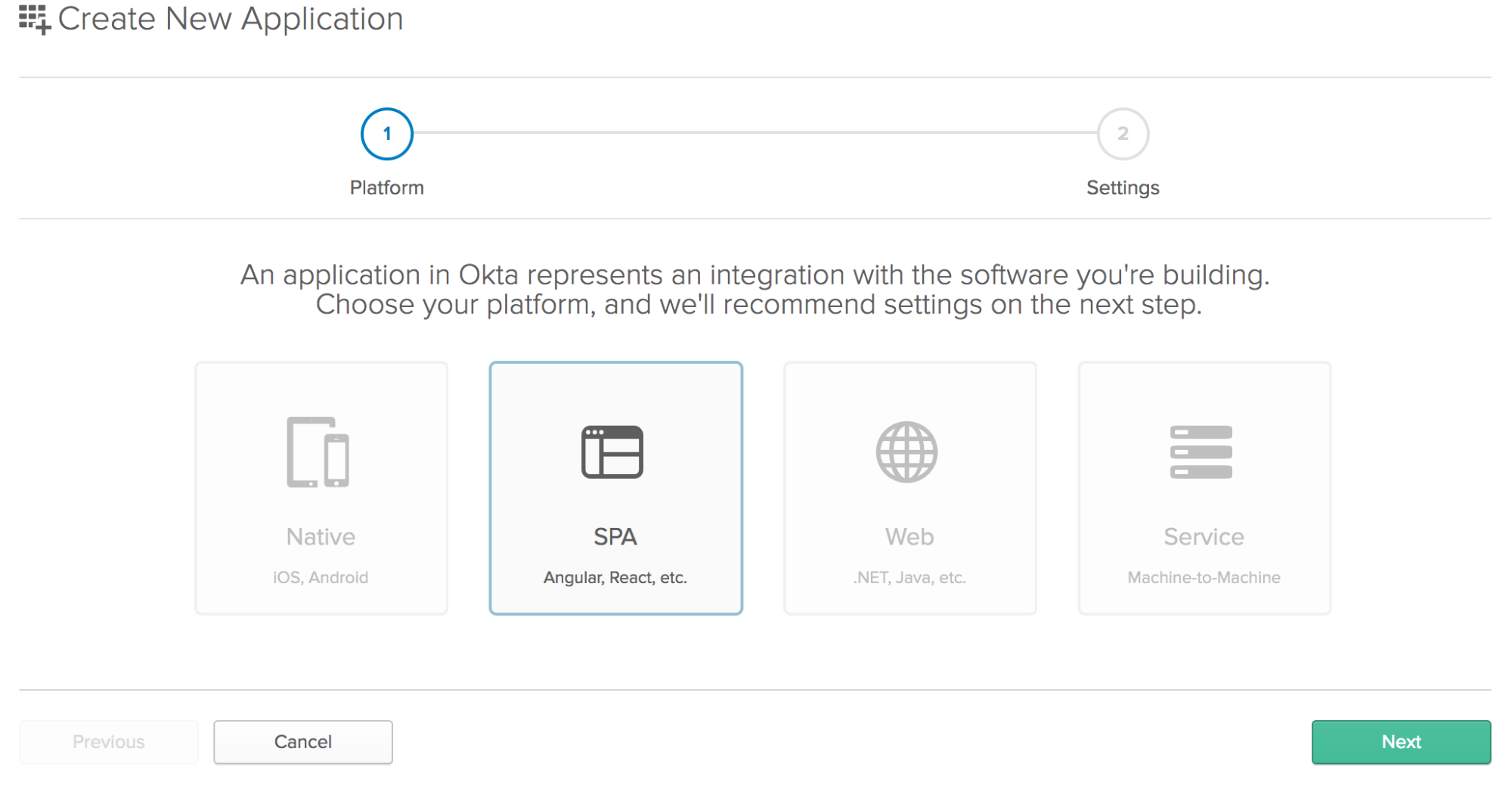
Choose “SPA” from the Platform buttons. Click the “Next” button to create your application.
This will take you to a screen to “Application Settings” page of the Create
Application wizard. Enter “OktaPreactExample” in the Application name field and
add http://localhost:8080 as your base URI and as a login redirect URI. When
you’re done, your form should look like this:
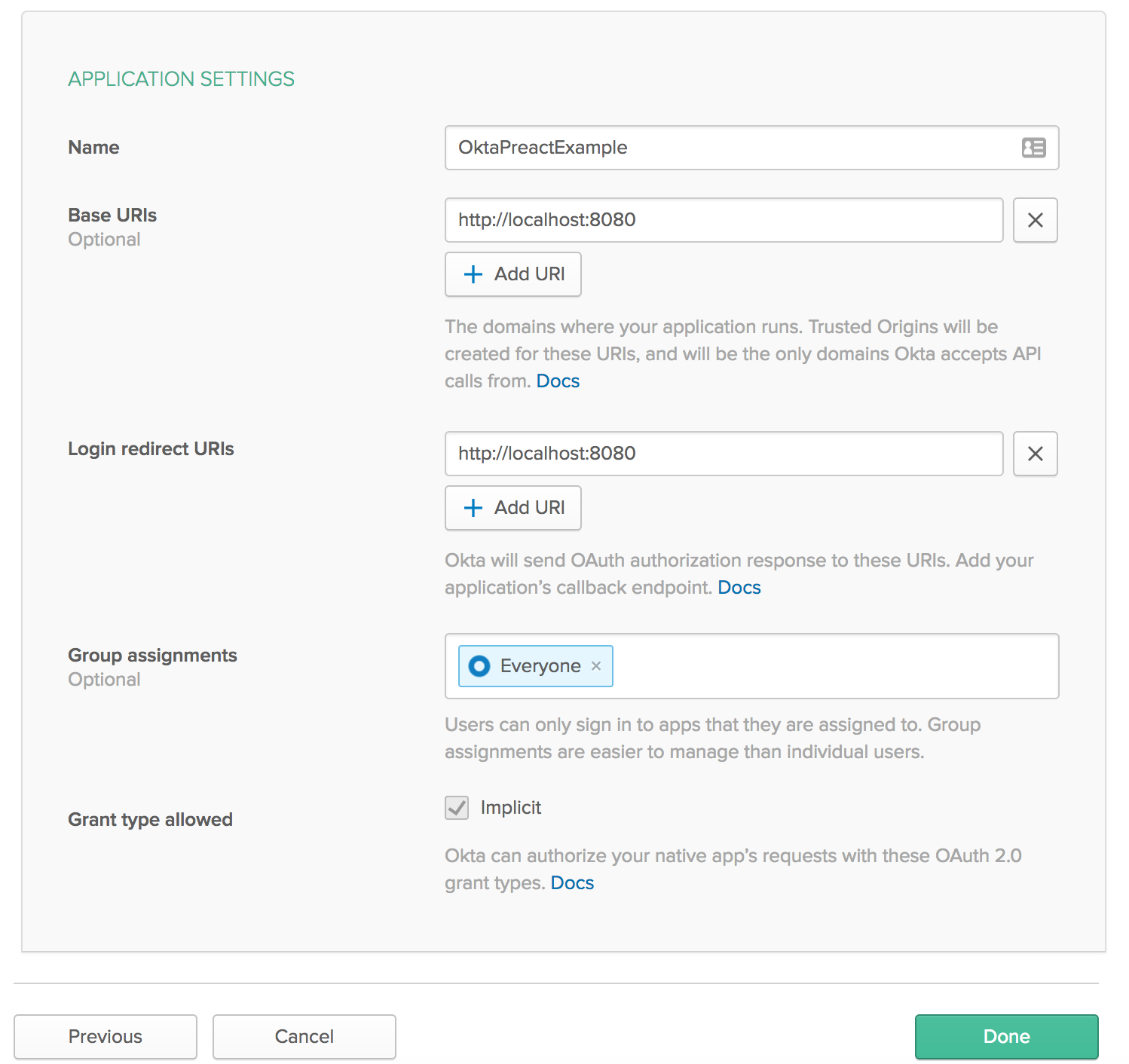
You’ll need to create a user (if you don’t already have one) and assign your new application to them as well. Or you can log in with the credentials you use to log in to your Okta account (the admin user).
Install the Okta Sign In Widget
The easiest way to get Okta’s authentication into your new Preact application will be to use Okta’s Sign-In Widget. You’ll install it with npm using:
npm install @okta/okta-signin-widget --save
Add an Auth Higher-Order Component
With that done, you now need to add some Higher-Order Components to help with authentication.
Add a file called auth.js in the /src/lib folder and add the following code:
import {h} from 'preact';
import { route } from 'preact-router';
import OktaSignIn from '@okta/okta-signin-widget/dist/js/okta-sign-in.min.js';
import '@okta/okta-signin-widget/dist/css/okta-sign-in.min.css';
import '@okta/okta-signin-widget/dist/css/okta-theme.css';
class Auth {
constructor() {
this.login = this.login.bind(this);
this.logout = this.logout.bind(this);
this.isAuthenticated = this.isAuthenticated.bind(this);
this.handleAuthentication = this.handleAuthentication.bind(this);
this.widget = new OktaSignIn({
baseUrl: 'https://{yourOktaDomain}/',
clientId: '{clientId}',
redirectUri: 'http://localhost:8080',
authParams: {
responseType: ['id_token', 'token'],
scopes: ['openid', 'email', 'profile']
}
});
}
isAuthenticated() {
// Checks if there is a current accessToken in the TokenManger.
return !!this.widget.tokenManager.get('accessToken');
}
getCurrentUser(){
return this.widget.tokenManager.get('idToken');
}
login() {
// Redirect to the login page
route('/login/');
}
async logout() {
this.widget.tokenManager.clear();
await this.widget.signOut();
location = '/';
}
handleAuthentication(tokens) {
for (let token of tokens) {
if (token.idToken) {
this.widget.tokenManager.add('idToken', token);
} else if (token.accessToken) {
this.widget.tokenManager.add('accessToken', token);
}
}
}
}
// create a singleton
const auth = new Auth();
export const withAuth = WrappedComponent => props =>
<WrappedComponent auth={auth} {...props} />;
In the first line of code, you can tell something’s different. The h module in
Preact is what turns
JSX into DOM
elements.
Normally, React would use the React library to generate React.createElement
statements to make DOM elements from JSX. Preact uses the h library to make
something like h('div', {class:'something'}, 'Content') statements to do that.
Next, you imported route from preact-router right below the h import. This
is what is used by Preact to do the redirects in the login function. Notice
that the Auth class is just a regular function and does not extend
Component. In the constructor, the internal functions were bound with the
this context from the Auth class.
Then enter your Okta organization URL and client ID to the Okta Sign-In Widget
configuration. Your Organization URL will be the URL you use when you log into
your Okta account (e.g. http://{yourOktaDomain}) and you can get your
client ID from the application’s property page in the administrative dashboard
on the “General” tab for your application (obviously, yours won’t be blurred
out):
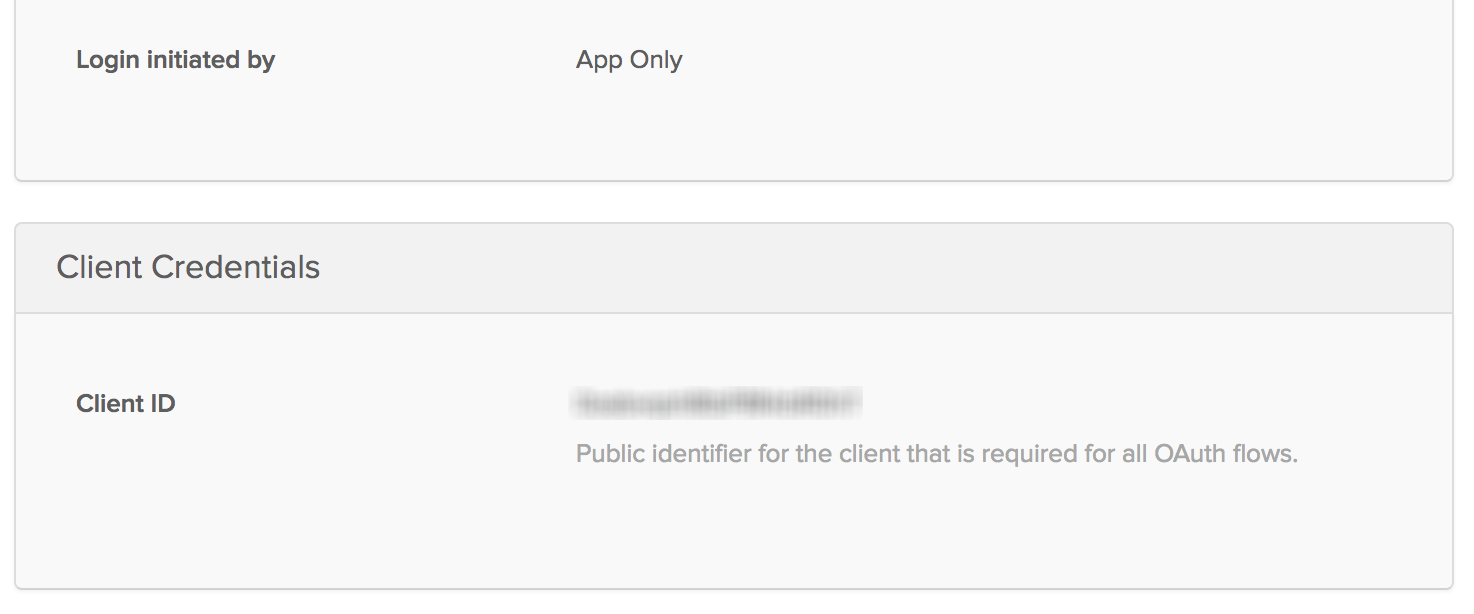
You’ll also want to change the redirectUri property to http://localhost:8080
because the Preact uses port 8080 instead of 3000 for normal React apps.
The login function simply routes the user to the login page, while the
logout function clears the tokens saved in the widget’s token manager, calls
signOut on the widget, and redirects the user to the root of the application.
Finally, a singleton of the Auth class is created to be shared by all the
components, and is passed in as a prop called auth to any component that you
wrap in withAuth.
Create a Widget Wrapper
Create a file in your /src/lib folder called OktaSignInWidget.js. Enter the
code for this component:
import { h, Component } from 'preact';
export default class OktaSignInWidget extends Component {
componentDidMount() {
this.widget = this.props.widget;
this.widget.renderEl({ el: this.widgetContainer }, this.props.onSuccess, this.props.onError);
}
componentWillUnmount() {
this.widget.remove();
}
render() {
return <div ref={(div) => { this.widgetContainer = div; }} />
}
};
Here, the componentDidMount method renders the Okta Sign-In Widget to the
div in your render method and the componentWillUnmount function removes the
widget.
In the render method, there’s some strange-looking code. This allows you to
set a reference to the current element into a variable called widgetContainer
and then use it in the componentDidMount as this.widgetContainer. Neat, huh?
Thanks to Matt Raible for showing me that trick!
Create a Redirect Component
The React-Router has a Redirect component in it, but the Preact router doesn’t,
so you’ll need one. Luckily, it’s easy to create your own. In your /src/lib
folder create a file called Redirect.js and add the following code:
import { Component } from 'preact';
export default class Redirect extends Component {
componentWillMount() {
location = this.props.to.pathname;
}
render() {
return null;
}
}
This is just a component that will redirect based on a URL passed to it. In this
case, the use will be redirected using the window.location mechanism, mostly
because you’ll want to refresh the page. You could also just use
route(this.props.to.pathname) and let Preact’s router redirect the user.
Create a Login Component
Next, create a Login folder in src/routes. In that folder create an
index.js file and a style.css file. This just follows along with the way the
Preact CLI creates components.
In the index.js file, create a Login component, wrapped in the withAuth
component. First, by importing the modules needed:
import { h, Component } from 'preact';
import Redirect from '../../lib/Redirect';
import OktaSignInWidget from '../../lib/OktaSignInWidget';
import { withAuth } from '../../lib/auth';
Start the component by wrapping in the withAuth higher-order component you
created earlier, and set the beginning state. Here, you’ll have the
redirectToReferrer set to false by default.
export default withAuth(class Login extends Component {
state = {
redirectToReferrer: false
};
}
In the componentWillMount lifecycle function, wire up the onSuccess and
onError functions and create them in your component.
componentWillMount() {
this.onSuccess = this.onSuccess.bind(this);
this.onError = this.onError.bind(this);
}
onSuccess(tokens) {
this.props.auth.handleAuthentication(tokens);
this.setState({
redirectToReferrer: true
});
}
onError(err) {
console.log('error logging in', err);
}
You’ll notice your component passes handling of the authentication back to the higher-order component. This is a prime example of the benefits of higher-order components and composition in JavaScript.
Finally, create the render function that will make the decision about showing
the login widget or, if the user is already logged in, redirecting them to the
home page. You could also redirect the user to the page they were going to when
they were redirected to the login page, but let’s skip that for now.
render({location, auth}, {redirectToReferrer}) {
let from;
if (location && location.state) {
from = location.state;
} else {
from = { pathname: '/' };
}
if (auth.isAuthenticated() || redirectToReferrer) {
return <Redirect to={from} />;
}
return (
<OktaSignInWidget
widget={auth.widget}
onSuccess={this.onSuccess}
onError={this.onError} />
);
}
You’ll notice here that Preact is a little different in that it gives you
handles to props and state as parameters to the render function. This code
simply uses destructuring of those parameters to make using location, auth
and redirectToReferrer simple without having a ton of this.props.{whatever}.
So your final /src/routes/login/index.js file will look like:
import { h, Component } from 'preact';
import Redirect from '../../lib/Redirect';
import OktaSignInWidget from '../../lib/OktaSignInWidget';
import { withAuth } from '../../lib/auth';
export default withAuth(class Login extends Component {
state = {
redirectToReferrer: false
};
componentWillMount() {
this.onSuccess = this.onSuccess.bind(this);
this.onError = this.onError.bind(this);
}
onSuccess(tokens) {
this.props.auth.handleAuthentication(tokens);
this.setState({
redirectToReferrer: true
});
}
onError(err) {
console.log('error logging in', err);
}
render({location, auth}, {redirectToReferrer}) {
let from;
if (location && location.state) {
from = location.state;
} else {
from = { pathname: '/' };
}
if (auth.isAuthenticated() || redirectToReferrer) {
return <Redirect to={from} />;
}
return (
<OktaSignInWidget
widget={auth.widget}
onSuccess={this.onSuccess}
onError={this.onError} />
);
}
})
Update the Profile Page
Now that you have the Login component and it is using the Okta Sign-In Widget,
use the auth component you created and update the profile page (in
/src/routes/profile/index.js) to give you some more information about the
user. This is what your final /src/routes/profile/index.js file should look
like:
import { h, Component } from 'preact';
import { route } from 'preact-router';
import { withAuth } from '../../lib/auth';
import style from './style';
export default withAuth(class Profile extends Component {
constructor(props){
super(props);
}
componentWillMount(){
if(this.props.auth.isAuthenticated()){
this.state = {
user: this.props.auth.getCurrentUser()
};
}else{
return route('/login/');
}
}
render(props, { user }) {
return (
user ?
<div class={style.profile}>
<h3 class={style.heading}>Profile</h3>
<ul>
<li>
<span class={style.key}>Name:</span>
<span class={style.value}>{user.claims.name}</span>
</li>
<li>
<span class={style.key}>Email:</span>
<span class={style.value}>{user.claims.email}</span>
</li>
</ul>
</div> :
null
);
}
})
You’ve added the authentication protection at the Component level in the
componentWillMount function of the component. If the user is authenticated, it
calls the getCurrentUser function on the higher-order component and adds the
user to the component’s state. In the render function, you simply output the
user’s name and email.
Update the Header Component
Now you just need to get the routes into your application and get the menu to
link to them. Start by changing the /src/components/header/index.js file to:
import { h, Component } from 'preact';
import { Link } from 'preact-router/match';
import { withAuth } from '../../lib/auth';
import style from './style';
export default withAuth(class Header extends Component {
componentWillMount(){
if(this.props.auth.isAuthenticated()){
this.setState({
user: this.props.auth.getCurrentUser()
});
}
}
render(props, {user}) {
return (
<header class={style.header}>
<h1>Preact App</h1>
<nav>
<Link activeClassName={style.active} href="/">Home</Link>
{user ? <Link activeClassName={style.active} href="/profile">Profile</Link> : null }
{user
? <Link activeClassName={style.active} onClick={props.auth.logout.bind(null, props.history)} href="javascript:;">Logout</Link>
: <Link activeClassName={style.active} onClick={props.auth.login.bind(null, props.history)} href="javascript:;">Login</Link>}
</nav>
</header>
);
}
})
This will show the “Login” button if the user is not logged in and the “Logout” button if they are. It will also only show the “Profile” menu item to those users who are logged in.
Change Your Routing
Finally, change the routes in your /src/components/app.js file so that your
application knows about your new routes and how to handle them. So your new
app.js file will look like:
import { h, Component } from 'preact';
import { Router } from 'preact-router';
import Header from './header';
import Home from '../routes/home';
import Profile from '../routes/profile';
import Login from '../routes/Login';
// import Home from 'async!./home';
// import Profile from 'async!./profile';
export default class App extends Component {
/** Gets fired when the route changes.
* @param {Object} event "change" event from [preact-router](http://git.io/preact-router)
* @param {string} event.url The newly routed URL
*/
handleRoute = e => {
this.currentUrl = e.url;
};
render() {
return (
<div id="app">
<Header />
<Router onChange={this.handleRoute}>
<Home path="/" />
<Profile path="/profile/" />
<Login path="/login/" />
</Router>
</div>
);
}
}
All that really changed is that you imported the newly created Login component and remove the user property being passed into the Profile component and added a new route for the Login component.
Run Your New Preact Application!
You should now be able to save your work and run npm start in the root folder
and see a fully-functioning Preact application with user authentication via
Okta!
There are a lot of similarities between Preact and React, but there are some key
differences. Preact is meant for applications where keeping the size of the
download small is critical. There are some nice conveniences in the Preact
router, but there are some things missing (like withRouter). There are also
some neat conveniences, like having props and state passed to the render
function. All in all, I think Preact is neat, but I could see really needing a
full-fledged React for complex apps.
Learn More
You can find out more about Preact from their website and Preact-Router from the GitHub repository.
You can also get the complete code for this article from the Okta Developer GitHub repository.
As always, if you have any questions, comments or concerns about the article, the code, Preact or Okta, feel free to reach out to me via email, or hit me up in the comments or via Twitter @leebrandt.
If you’re interested in learning more about authentication using the Okta Sign-In Widget with Angular, you can follow Matt Raible’s posts at Build an Angular App with Okta’s Sign-In Widget in 15 Minutes or Add Authentication to Your Angular PWA, and If you want to know more about Okta’s Identity Platform, read Randall Degges post at Meet the New Okta Identity Platform.
Okta Developer Blog Comment Policy
We welcome relevant and respectful comments. Off-topic comments may be removed.