How to Write a Secure Python Serverless App on AWS Lambda
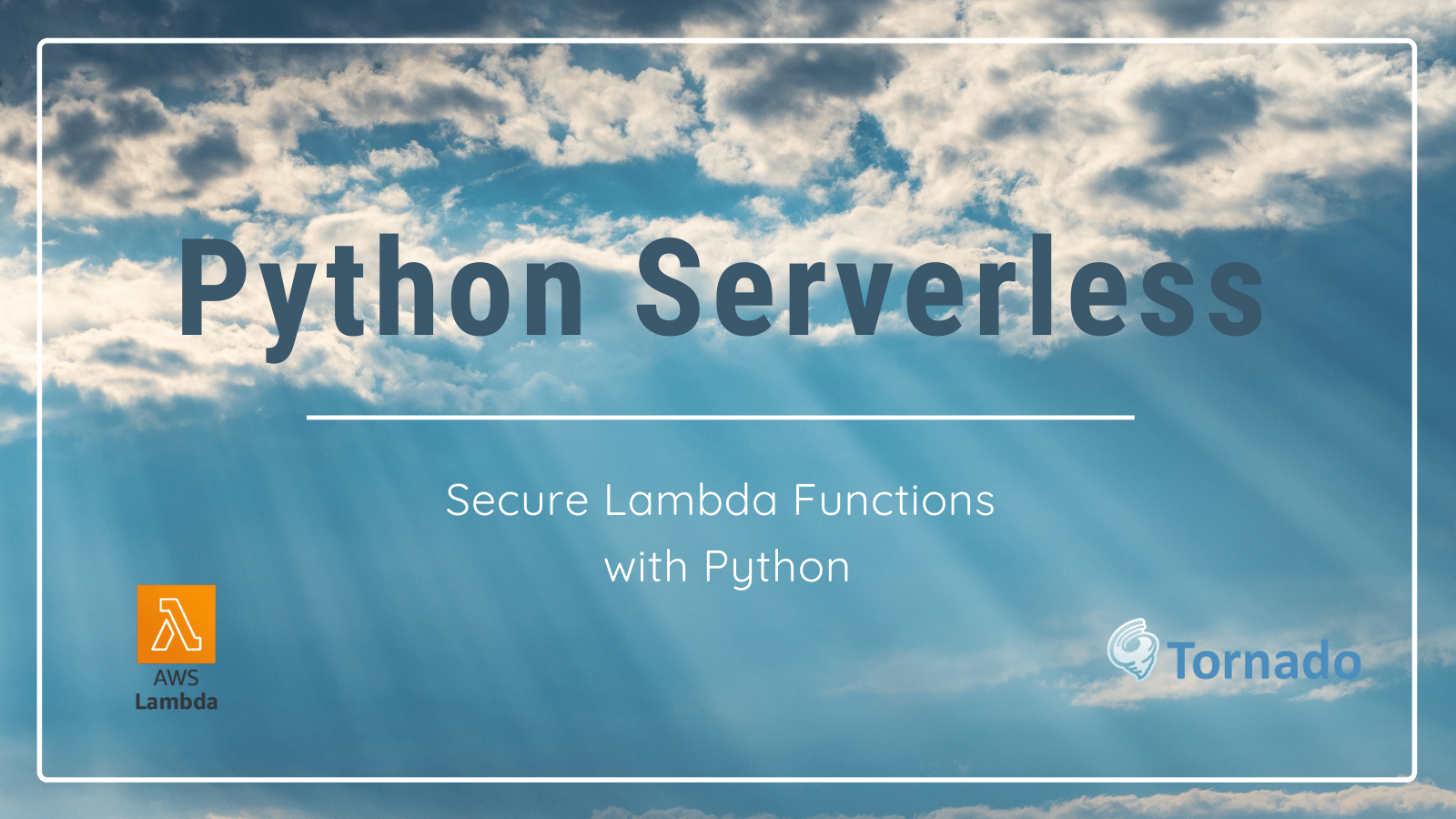
Modern authentication systems generate JSON Web Tokens (JWT). While there are several types of JWTs, we’re concentrating on access tokens. When a user successfully logs in to an application, a JWT is generated. The token is then passed in all requests to the backend. The backend can then validate the token and reject all requests with invalid or missing tokens.
Today, we are going to build a simple web application that uses the Okta authentication widget to log users in. The access token will be generated and sent to an API written in Python and deployed as an AWS Lambda function, which will validate the token. Let’s get started!
Table of Contents
- Install AWS Serverless CLI, Python 3, and Tornado
- Create an Okta Account and Application
- CORS and Effect on AWS Lambda
- Build a Simple HTML and JavaScript Client
- Build a Web Server in Python
- Create an AWS Lambda Function in Python
- Validate a JWT Offline in a Python Lambda Function
- Learn More About Python, JWTs, and AWS
NOTE: The code for this project can be found on GitHub.
Note: In May 2025, the Okta Integrator Free Plan replaced Okta Developer Edition Accounts, and the Okta CLI was deprecated.
We preserved this post for reference, but the instructions no longer work exactly as written. Replace the Okta CLI commands by manually configuring Okta following the instructions in our Developer Documentation.
Install AWS Serverless CLI, Python 3, and Tornado
If you haven’t already got an AWS account, create an AWS Free Tier Account.
Next, install the AWS SAM CLI.
Next, if you don’t already have Python installed on your computer, you will need to install a recent version of Python 3.
Now, create a directory where all of our future code will live.
mkdir aws-python
cd aws-python
To avoid issues running the wrong version of Python and its dependencies, it is recommended to create a virtual environment so that the commands python and pip run the correct versions:
python3 -m venv .venv
This creates a directory called .venv containing the Python binaries and dependencies. This directory should be added to the .gitignore file. This needs to be activated to use it:
source .venv/bin/activate
You can run the following command to see which version you are running.
python --version
Finally, you need to install the Tornado Python library to build a web server for the front end.
pip install tornado
Create an Okta Account and Application
Before you begin, you’ll need a free Okta developer account. Install the Okta CLI and run okta register to sign up for a new account. If you already have an account, run okta login.
Then, run okta apps create. Select the default app name, or change it as you see fit.
Choose Single-Page App and press Enter.
Use http://localhost:8080 for the Redirect URI and accept the default Logout Redirect URI of http://localhost:8080.
What does the Okta CLI do?
The Okta CLI will create an OIDC Single-Page App in your Okta Org. It will add the redirect URIs you specified and grant access to the Everyone group. It will also add a trusted origin for http://localhost:8080. You will see output like the following when it’s finished:
Okta application configuration:
Issuer: https://dev-133337.okta.com/oauth2/default
Client ID: 0oab8eb55Kb9jdMIr5d6
NOTE: You can also use the Okta Admin Console to create your app. See Create a Single-Page App for more information.
CORS and Effect on AWS Lambda
As an important aside, we need to make a design decision as to how to pass the access token from the web front end to the Python backend Lambda function. There are several ways this can be done, it can be passed as an authorization header, in a cookie, or as a query or post parameter.
As the backend will be implemented as an AWS Lambda function, this limits our choice due to Cross-Origin Resource Sharing (CORS) restrictions. Web pages are hosted on a web server that has a domain name called the origin domain. When a web page needs to communicate with a backend API, a JavaScript function makes an HTTP request to the backend server. If the domain name, or even the port number, of the backend server, differs from the origin domain, then the browser will refuse the response due to CORS.
In order to overcome CORS restrictions, the backend server needs to set response headers that give the browser permission to accept the response data. The most important header is the one that specifies which origin domain can receive the response:
Access-Control-Allow-Origin: http://www.example.com
It is also possible to allow access from any origin domain:
Access-Control-Allow-Origin: *
Do be careful about allowing any domain, as it will almost certainly be flagged at a security audit, and may be in violation of an information security regulation.
CORS also adds further restrictions on which request HTTP headers are allowed. In particular, the Authorization header is forbidden. The restriction can be overcome by adding a second response header:
Access-Control-Allow-Credentials: true
There is however a further complication. The browser doesn’t know whether the server will allow the authorization header to be sent. To overcome this, the browser will make a preflight request to the server to determine whether the actual request will be allowed. The preflight request is an HTTP OPTIONS request. If the response contains the correct CORS headers then the actual request will be made.
The application we are going to build has a backend API implemented in Python, which will validate the access token on each request. This function is deployed as an AWS Lambda function. Unfortunately, the container in which the Lambda function is deployed will receive the preflight request. It will attempt to validate the token in the authorization header. This will fail as the container doesn’t have the public key required to validate the token, resulting in a 403 Forbidden response.
We can’t use the authorization header, and cookies are often blocked, so we will send the token as a POST parameter.
Build a Simple HTML and JavaScript Client
We will start by building a simple web front end in HTML and JavaScript. It will be served by a web server written in Python.
First of all, create a directory called client which will contain static content.
Next, create a file called client/index.html with the following content:
<html>
<head>
<meta charset="UTF-8" />
<title>How to write a secure Python Serverless App on AWS Lambda</title>
<script src="https://global.oktacdn.com/okta-signin-widget/5.7.3/js/okta-sign-in.min.js" type="text/javascript"></script>
<link href="https://global.oktacdn.com/okta-signin-widget/5.7.3/css/okta-sign-in.min.css" type="text/css" rel="stylesheet"/>
<link href="style.css" rel="stylesheet" type="text/css" />
<script src="control.js" defer></script>
</head>
<body>
<h1>How to write a secure Python Serverless App on AWS Lambda</h1>
<div id="widget-container"></div>
<div class="centred">
<form id="messageForm">
Message: <input id="message" name="message" type="message"/>
<input type="hidden" id="token" name="token"/>
<input type="button" value="Send" onclick="onmessage()"/>
</form>
<textarea id="messages" name="messages" rows="10" cols="50">Messages</textarea><br/>
</div>
</body>
</html>
The Okta Sign-In Widget’s JavaScript and CSS files are loaded from Okta’s global CDN (content delivery network). The widget-container will be replaced by the login form when the page loads. The page contains a simple form that has a test box for a message and a hidden input that will hold the access token. The text area at the bottom will display responses from the server.
Now, create a stylesheet called client/style.css. Here is an example:
body {
background-color: #ccccff;
text-align: left;
}
h1 {
text-align: center;
font-size: 50pt;
font-style: italic;
color: #0000FF;
clear: both;
}
h2 {
text-align: center;
font-size: 30pt;
font-style: normal;
color: #0000FF;
clear: both;
}
.centred {
text-align: center;
display: block;
margin-left: auto;
margin-right: auto;
}
Next, create a file called client/control.js with the following JavaScript:
var accessToken = null;
var signIn = new OktaSignIn({
baseUrl: 'http://{yourOktaDomain}',
clientId: '{yourClientId}',
redirectUri: window.location.origin,
authParams: {
issuer: 'https://{yourOktaDomain}/oauth2/default',
responseType: ['token', 'id_token']
}
});
signIn.renderEl({
el: '#widget-container'
}, function success(res) {
if (res.status === 'SUCCESS') {
accessToken = res.tokens.accessToken.accessToken;
signIn.hide();
} else {
alert('fail);')
}
}, function(error) {
alert('error ' + error);
});
function onmessage() {
const url = "http://localhost:3000/api/messages";
var headers = {}
if (accessToken != null) {
document.getElementById('token').value = accessToken;
}
fetch(url, {
method : "POST",
mode: 'cors',
body: new URLSearchParams(new FormData(document.getElementById("messageForm"))),
})
.then((response) => {
if (!response.ok) {
throw new Error(response.error)
}
return response.text();
})
.then(data => {
messages = JSON.parse(data)
document.getElementById('messages').value = messages.join('\n');
})
.catch(function(error) {
document.getElementById('messages').value = error;
});
}
Let’s see what this JavaScript does. It declares a variable that will hold the access token. It then creates an OktaSignIn object. Replace {yourOktaDomain} and {yourClientId} with the values from the Okta CLI.
The renderEl() function displays the login form and performs the authentication process. On successful login, the access token is extracted from the response and saved. The login form is then hidden.
The onmessage() function is called when the user hits the submit button on the form. It stores the access token in the hidden input on the form and then makes a POST request to the backend server. It writes the response from the server into the text area.
Build a Web Server in Python
Now you are going to build a web server in Python to serve the static content. A web server is required because some of the JavaScript will not work if you simply load the page into a browser.
You will make the server a Python package, which is simply a directory, in this case, called server, containing Python code. Python packages require a file called __init__.py. This is run when the package is loaded and is often just an empty file.
mkdir server
touch server/__init__.py
Next, create a file called server/FileHandler.py containing the following Python code:
from tornado.web import StaticFileHandler
class FileHandler(StaticFileHandler):
def initialize(self, path):
self.absolute_path = False
super(FileHandler, self).initialize(path)
It uses the Python Tornado framework and implements a static file handler that serves any files from the directory specified in the path constructor parameter.
Next, create a file called server/__main__.py containing the following Python code:
import signal
import sys
from tornado.httpserver import HTTPServer
from tornado.ioloop import IOLoop
from tornado.options import define, options
from tornado.web import Application, RequestHandler
from server.FileHandler import FileHandler
define("port", default=8080, help="Listener port")
options.parse_command_line()
application = Application([
('/()$', FileHandler, {'path': "client/index.html"}),
('/(.*)', FileHandler, {'path': "client"}),
])
http_server = HTTPServer(application)
http_server.listen(options.port)
print("Listening on port", options.port)
try:
IOLoop.current().start()
except KeyboardInterrupt:
print("Exiting")
IOLoop.current().stop()
This, first of all, looks for a command line parameter called --port to obtain a port number to listen on which defaults to 8080.
An Application object is created which implements a Tornado web server. The application is constructed with a list of tuples. Each tuple has two or more values. The first value is a URI. This can be a regular expression. Any URI component in parentheses is captured as a path parameter. The second tuple value is a Python class that handles requests for matching URIs. Any remaining values are path parameters captured from the URI. They become constructor parameters as an instance of the class is created on each request. In this case, the file or directory containing the static content is specified.
Finally, the server is created and started.
Now, the front end can be tested by starting the server and pointing a web browser at http://localhost:8080.
python -m server --port=8080
You should be able to log in using your Okta credentials. You will not be able to send a message at this stage as there is currently no backend.
Create an AWS Lambda Function in Python
You need to create a basic AWS Lambda function. You can use the SAM CLI to build, run, and deploy the application. Lambda functions can be built and run locally in a Docker container which emulates the AWS environment.
First of all, create a directory called auth-app, and create a Python package called messages inside it:
mkdir -p auth-app/messages
touch auth-app/messages/__init__.py
Next, create a file called auth-app/messages/requirements.txt containing a list of packages to be loaded by pip:
jwt
requests
tornado
Next, create a simple Lambda function. Create a file called auth-app/messages/messages.py containing the following Python code:
def message(event, context):
return {
'statusCode': 200,
'body': 'Hello World!'
}
The function has two parameters, which are both dictionaries. You will be using the event map later to extract request parameters. The function has to return a dictionary containing the HTTP response code and the response body.
Next, you need to create the deployment template file auth-app/template.yaml:
AWSTemplateFormatVersion: '2010-09-09'
Transform: AWS::Serverless-2016-10-31
Description: >
auth-app
Sample SAM Template for auth-app
# More info about Globals: https://github.com/awslabs/serverless-application-model/blob/master/docs/globals.rst
Globals:
Function:
Timeout: 10
Resources:
OktaKeys:
Type: String
MessagesFunction:
Type: AWS::Serverless::Function # More info about Function Resource: https://github.com/awslabs/serverless-application-model/blob/master/versions/2016-10-31.md#awsserverlessfunction
Properties:
Environment:
Variables:
OKTA_KEYS: !Ref OktaKeys
CodeUri: messages/
Handler: messages.message
Runtime: python3.7
Events:
Messages:
Type: Api # More info about API Event Source: https://github.com/awslabs/serverless-application-model/blob/master/versions/2016-10-31.md#api
Properties:
Path: /api/messages
Method: post
The globals section defines a timeout. This is the maximum time the function is allowed to complete a request.
The resources section defines one or more Lambda functions. It defines any environment variables that will be passed to the function. The CodeUri defines the Python package containing the function. The Handler defines the Python function to call. The Runtime defines the language and version of the executable environment, in this case, Python 3.7. The events define the API, the path is the request URI, and the method is the HTTP request method.
Next, build the application in a Docker container. The first time this command is executed, SAM will pull a Docker image. This can take some time to download.
cd auth-app
sam build --use-container
The build creates a directory called auth-app/.aws-sam. This should be added to your .gitignore file.
Now, you can run the application locally:
sam local start-api
Then test it using curl:
curl -i -X POST http://localhost:3000/api/messages
Validate a JWT Offline in a Python Lambda Function
Offline JWT validation requires a public key. Authentication providers, such as Okta, provide a URL that returns a public key set (JWKS). The key set is a JSON array. We are going to base64 encode the JSON array to make it more manageable. Issue the following command to get the base64 encoded keys:
curl https://${yourOktaDomain}/oauth2/default/v1/keys | base64
Next, create a file called env in the auth-app directory that overrides environment variables in the template file:
{
"MessagesFunction" : {
"OKTA_KEYS": "base64 string from key provider"
}
}
Next, you are going to extract the public key from the key set. There can be multiple keys, but I will assume that there is only one, which is often the case. Add the following Python code to auth-app/messages/messages.py:
import base64
from jwt import (JWT, jwk_from_dict)
from jwt.exceptions import JWTDecodeError
import os
public_key = None
def get_keys():
keys = base64.b64decode(os.environ['OKTA_KEYS'])
jwks = json.loads(keys)
for jwk in jwks['keys']:
public_key = jwk_from_dict(jwk)
get_keys()
NOTE: This post uses local validation of JWTs rather than using the introspect endpoint to validate them remotely. This is done for efficiency.
The function gets called when the file is loaded. It extracts the JWKS from the environment variable and does a base64 decode to get the JSON string. This is then turned into a Python dictionary. It then calls jwk_from_dict(), which extracts the public key.
Next, add a verify functions which validates the token using the public key:
def verify(token):
result = {}
try:
decoded = instance.decode(token, public_key, False)
except JWTDecodeError:
result = { 'statusCode': 403, 'body': 'Forbidden '}
return result
You also need a helper function to extract the URL encoded POST form data:
def get_post_data(body):
postdata = {}
for items in body.split('&'):
values = items.split('=')
postdata[values[0]] = values[1]
return postdata
Finally, you need to modify the main message() function to do validation and return the messages or an error:
def message(event, context):
body = get_post_data(event['body'])
result = verify(body['token'])
if not bool(result):
messages.append(body['message'])
result = {
'statusCode': 200,
'headers': {
'Access-Control-Allow-Headers': 'Content-Type',
'Access-Control-Allow-Origin': '*',
'Access-Control-Allow-Methods': 'OPTIONS,POST,GET',
},
'body': json.dumps(messages)
}
return result
NOTE: Notice that the response includes the CORS headers.
You now have a complete application. Build and start the AWS backend:
sam build --use-container
sam local start-api --env-vars env
Start the frontend webserver:
python -m server --port=8080
Now, point a web browser at http://localhost:8080. Type in a message and submit the form. You should get a 401 error message displayed. Log in using your Okta credentials. Now send another message. You should see a list of messages.
TIP: When working with complex web applications, always have the developer console open on the browser. It will save a lot of time diagnosing JavaScript and network errors.
Learn More About Python, JWTs, and AWS
You have now built an application that uses Okta authentication to obtain a JWT access token. A Python API validates the token using a public key before processing any requests.
You only did local deployment as a proof of concept. To deploy a Lambda function into the cloud use:
sam deploy --guided
This will prompt and guide you through the deployment process and give you the URL to the deployed function.
While writing this post, I experienced first-hand how confusing and overly complicated Amazon documentation can be. As you can see, the actual minimal code to make things work is quite simple.
There are some downsides. The functions have to be started when requests arrive. This can add latency. Also, you have no control over which instance of a function will handle a request. Typically each request will be handled by a different instance of a function. Any data which needs to be available across requests must be stored in cloud storage or a database.
Serverless applications are definitely the way forward. The beauty is that you can simply deploy a function into a cloud, and not have to create any server environment to host the function. The functions can be written in a number of programming languages including Go, Java, and Python.
The cloud replicates the functions depending on demand. They scale to zero, meaning that they use no resources, and hence incur no costs when not being used.
You can find the source code for this article on GitHub in the okta-aws-python-example repository.
If you enjoyed this post, you might like related ones on this blog.
- Build and Secure an API in Python with FastAPI
- Building a GitHub Secrets Scanner
- The Definitive Guide to WSGI
- Build a CRUD App with Python, Flask, and Angular
- Build a Simple CRUD App with Python, Flask, and React
Follow us for more great content and updates from our team! You can find us on Twitter, Facebook, subscribe to our YouTube Channel or start the conversation below.
Okta Developer Blog Comment Policy
We welcome relevant and respectful comments. Off-topic comments may be removed.