OAuth 2.0 Java Guide: Secure Your App in 5 Minutes
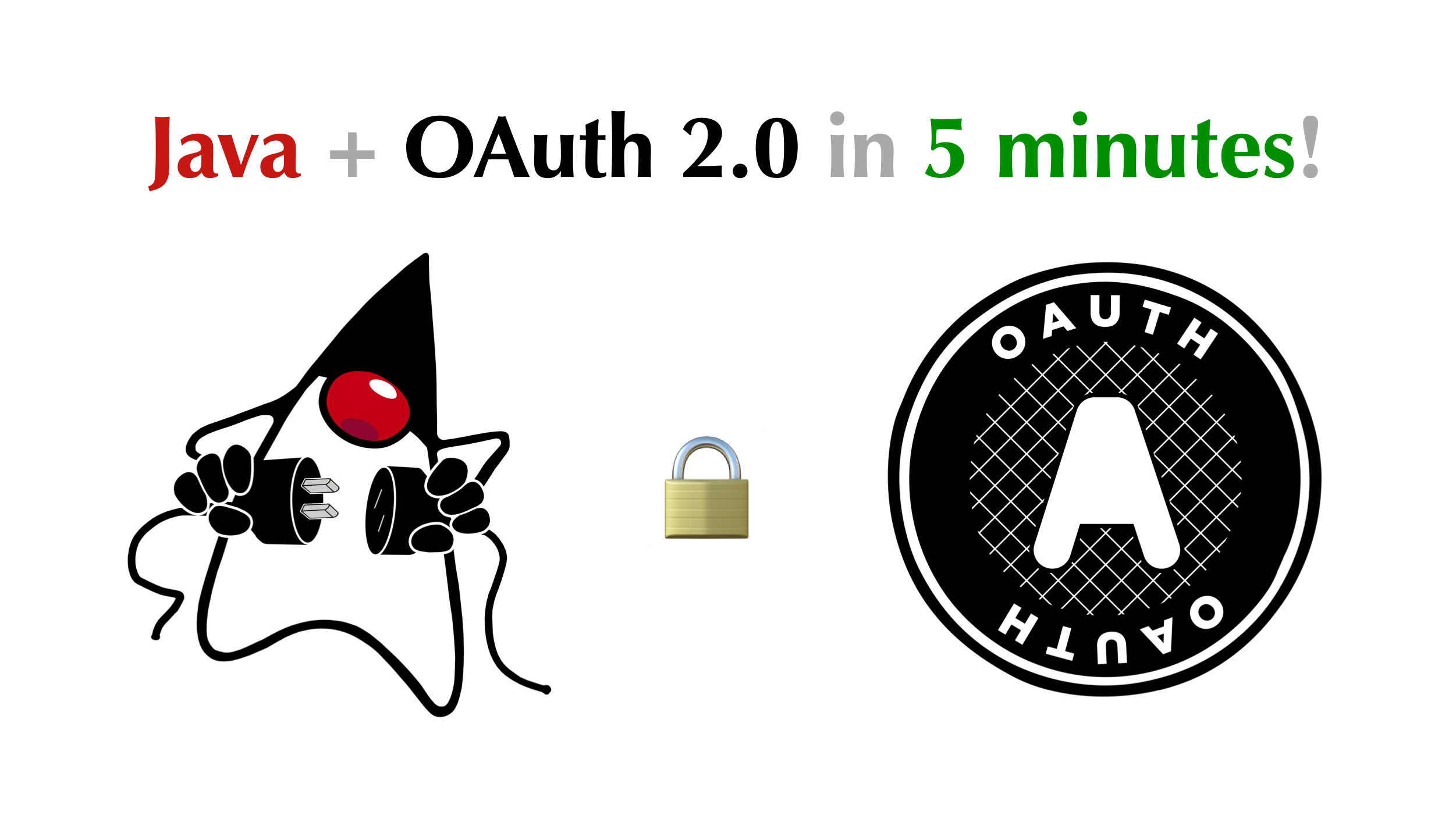
Modern applications rely on user authentication, but it can present Java developers with a difficult challenge, as well as a range of framework-specific options to choose from. We have seen many Spring developers start with a simple, home-grown authentication service they plan to replace “later” with a more robust option… only for that homegrown service to bikeshed its way to a permanent place in the stack. To end this cycle of heartbreak, this post will show how simple it is to implement an enterprise-grade auth service, even in a simple app.
In this tutorial, you’ll create an application that displays user information. You’ll configure it manually first, to see its drawbacks. Then, we’ll use a more professional approach. By the end of this tutorial, you’ll have a Spring-based Java application that uses OAuth 2.0 to authenticate users, and it will take you 5 minutes to make these changes!
Note: In May 2025, the Okta Integrator Free Plan replaced Okta Developer Edition Accounts, and the Okta CLI was deprecated.
We preserved this post for reference, but the instructions no longer work exactly as written. Replace the Okta CLI commands by manually configuring Okta following the instructions in our Developer Documentation.
Create Your Java Application with Spring
Let’s start by creating the project structure. You’ll use Spring Initializer to create the application. Go to start.spring.io and fill in the following information:
- Project: Maven Project
- Language: Java
- Group: com.okta.authorizationapp
- Artifact: oauth
- Dependencies:
- Spring Web
- Spring Security
- Thymeleaf
You can also generate the project from the command line. Paste the following command in your terminal to download the project with the same configuration as above:
curl https://start.spring.io/starter.zip \
-d bootVersion=2.2.0.RELEASE \
-d dependencies=web,thymeleaf,security \
-d packageName=com.okta.authorizationapp \
-d name=authorization-app \
-d type=maven-project \
-o java-authorization-app.zip
That’s it! Now your Java project structure is created, and you can start developing your app.
Build User Security on Your Own
This tutorial will use Maven, but you can easily do it using Gradle if you prefer.
First, import the project in your favorite IDE/editor. Right now your project has only one class, AuthorizationAppApplication that bootstraps the application. When you run this class, the server starts, and you can go to your browser to see the results.
However, you first need a page to access, so let’s create a home page.
Inside src/main/java/com/okta/authorizationapp/controller/ create the class HomeController:
@Controller
public class HomeController {
private Map<String, LocalDateTime> usersLastAccess = new HashMap<>();
@GetMapping("/")
public String getCurrentUser(@AuthenticationPrincipal User user, Model model) {
String username = user.getUsername();
model.addAttribute("username", username);
model.addAttribute("lastAccess", usersLastAccess.get(username));
usersLastAccess.put(username, LocalDateTime.now());
return "home";
}
}
This class defines a controller for the / path. When you access your app without defining any other path, this code will execute.
The controller’s first important action retrieves the current user’s information. Since you annotated your user attribute with AuthenticationPrincipal, Spring Security will automatically retrieve this information.
The controller also receives a model parameter that stores the data used to render the page. Right now this data is the username and the last time the user accessed your application.
Create Dynamic Messages on User Login
The final step is to update the user’s last access date and define which HTML template should render the request. In your case, the endpoint is called home. Spring will search for a home.html file inside the src/main/resources/templates folder.
You don’t have this file yet, so let’s go there and create it:
<html>
<head>
<title>Java OAuth 2.0 Tutorial - Homepage</title>
</head>
<body>
<h1 th:text="'Welcome, ' + ${username} + '!'"></h1>
<ul>
<li th:if="${lastAccess}" th:text="'Last access: ' + ${lastAccess}"></li>
</ul>
</body>
</html>
This is an HTML file altered slightly by Thymeleaf, one of the libraries you imported when you created the project. Thymeleaf receives the model object from the server and renders the values from it in HTML. Just type ${variable} to refer to a variable in the model object.
The th:text attribute will let you define a dynamic text in the HTML element. Here, we use it to display a dynamic greeting, and the last time the user accessed the application.
The first time a user accesses your app, there is no prior access recorded. To make sure you’re not presenting a meaningless field, use th:if. If the field is null, the li tag is not rendered, and the user won’t see it.
Add Basic Login to Your Java Spring App
Now you have the endpoint, you just need to add security to your app.
Inside src/main/javacom/okta/authorizationapp/configuration/ create the class SecurityConfiguration:
@EnableWebSecurity
public class SecurityConfiguration extends WebSecurityConfigurerAdapter {
private PasswordEncoder passwordEncoder = new BCryptPasswordEncoder();
@Override
protected void configure(AuthenticationManagerBuilder auth) throws Exception {
auth.inMemoryAuthentication()
.passwordEncoder(passwordEncoder())
.withUser("john.doe")
.password(passwordEncoder().encode("secret"))
.roles("USER");
}
@Bean
public PasswordEncoder passwordEncoder() {
return passwordEncoder;
}
}
This class will ensure that users must log in to access your application. Right now there is only one user named john.doe who can log into the app.
Run the application by calling the main method inside AuthorizationAppApplication. You can also run it from the command line. Inside the project folder, run the following command:
mvn spring-boot:run
When you go to http://localhost:8080 you should see the following login page:
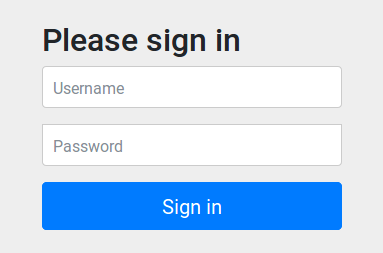
Type john.doe and secret as username and password. You should be redirected to the home page. On the first visit, only Welcome, john.doe! will display. From the second visit, , you should also see the last access:
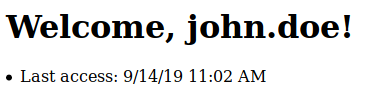
You now have an application that manages security. Good job!
There is a big problem, though… Right now you can only login with one user. Even worse, the user information is hardcoded in your app. To simplify user access and security, you can use Okta to manage your authentication. It will provide you a very simple way to integrate with OAuth 2.0, in less than 5 minutes. Let’s configure OAuth 2.0 in your sample app, to see how easy it is. Let’s start by creating an Okta account.
Create an Okta Account
Before you begin, you’ll need a free Okta developer account. Install the Okta CLI and run okta register to sign up for a new account. If you already have an account, run okta login.
Then, run okta apps create. Select the default app name, or change it as you see fit.
Choose Web and press Enter.
Select Okta Spring Boot Starter.
Accept the default Redirect URI values provided for you. That is, a Login Redirect of http://localhost:8080/login/oauth2/code/okta and a Logout Redirect of http://localhost:8080.
What does the Okta CLI do?
The Okta CLI will create an OIDC Web App in your Okta Org. It will add the redirect URIs you specified and grant access to the Everyone group. You will see output like the following when it’s finished:
Okta application configuration has been written to:
/path/to/app/src/main/resources/application.properties
Open src/main/resources/application.properties to see the issuer and credentials for your app.
okta.oauth2.issuer=https://dev-133337.okta.com/oauth2/default
okta.oauth2.client-id=0oab8eb55Kb9jdMIr5d6
okta.oauth2.client-secret=NEVER-SHOW-SECRETS
NOTE: You can also use the Okta Admin Console to create your app. See Create a Spring Boot App for more information.
Now you can use your Okta application to authenticate users to your app.
Use OAuth 2.0: A Fast, Professional Approach
Let’s start by adding Okta’s library to your project.
Go to the pom.xml and add Okta’s Spring Boot starter:
<dependency>
<groupId>com.okta.spring</groupId>
<artifactId>okta-spring-boot-starter</artifactId>
<version>1.3.0</version>
</dependency>
Okta will manage your app authentication, so you can delete the SecurityConfiguration class.
Inside HomeController, make the following changes:
@GetMapping("/")
public String getCurrentUser(@AuthenticationPrincipal OidcUser user, Model model) {
String email = user.getEmail();
model.addAttribute("email", email);
model.addAttribute("lastAccess", usersLastAccess.get(email));
model.addAttribute("firstName", user.getGivenName());
model.addAttribute("lastName", user.getFamilyName());
usersLastAccess.put(email, LocalDateTime.now());
return "home";
}
Your endpoint will now receive an OidcUser compatible with OAuth 2.0. This class provides much more user information than you had before, so you can modify your HTML to display it. Replace username with email, and add firstName, and lastName, which are fields you didn’t have before. To do this, go to the hello.html and make the following changes:
<body>
<h1 th:text="'Welcome, ' + ${email} + '!'"></h1>
<ul>
<li th:if="${lastAccess}" th:text="'Last access: ' + ${lastAccess}"></li>
<li th:if="${firstName}" th:text="'First name: ' + ${firstName}"></li>
<li th:if="${lastName}" th:text="'Last name: ' + ${lastName}"></li>
</ul>
</body>
You are still greeting the user as before, but you’re also displaying the new information from the endpoint.
Run the following command to start your app.
mvn spring-boot:run
That’s it!
Log Into Your Spring App With OAuth 2.0 Enabled
Navigate to http://localhost:8080. Your app will redirect you to Okta’s login page:
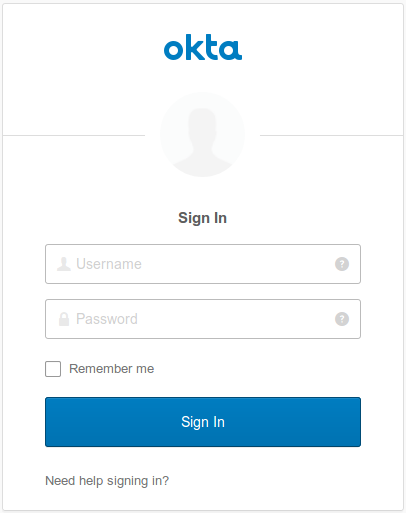
After logging in, you’ll be redirected to your application and see a message like this:

You’ve done it! In 5 minutes you added OAuth 2.0 in your application with very little configuration along the way.
Learn More About Spring Security, Spring Boot and Java Authentication
If you want to take a look at the completed source code, you can access it on GitHub.
Do you want to read more about OAuth 2.0 and Java in general? You might be interested in the following articles:
- Spring Boot and Okta in 2 Minutes
- A Quick Guide to Spring Boot Login Options
- Spring Method Security with PreAuthorize
- Monitor Your Java Apps with Spring Boot Actuator
For more articles like this one, follow @oktadev on Twitter. We also regularly publish screencasts to our YouTube channel.
Okta Developer Blog Comment Policy
We welcome relevant and respectful comments. Off-topic comments may be removed.