On this page
User password recovery
Note: In proxy model architectures, where a server-side app using the embedded SDK is used as a proxy between client apps and Okta servers, a request context for the client apps is required. The expectation is that security enforcement is based on the client request context's IP address and user agent. However, since these values are currently derived from the server app rather than the client, this enforcement isn't available. As a result, network zones or behaviors that drive their conditions based on these request context values (geolocation, IP Address, or user agent) won't work until a solution to the issue is found.
This use case describes how to integrate a password recovery flow into your app using an Okta SDK. The flow includes an email factor step that the user needs to verify before updating their password.
Learning outcomes
- Understand how to set up password recovery with only an email factor.
- Use the Okta SDK in your app to implement a password recovery flow.
What you need
- An app that uses the embedded Identity Engine SDK
- Okta org already configured for a multifactor use case
- Identity Engine SDK set up for your own app
Sample code
Configuration updates
The password recovery use case requires the password and email factors.
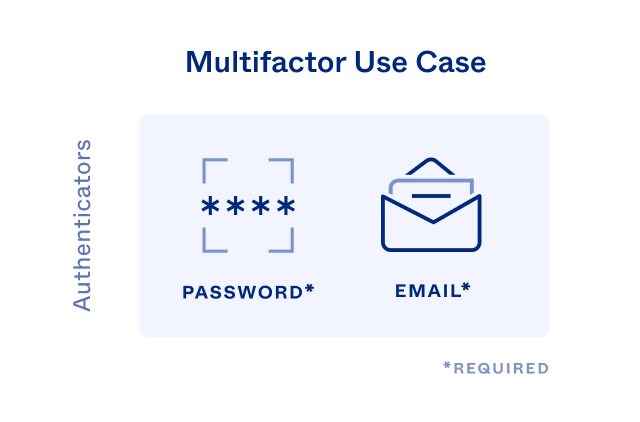
Before you build a password recovery flow with an email factor, ensure that your org is configured for a multifactor use case. To do that, complete the steps in Set up your Okta org for a multifactor use case.
Set email as the only factor enabled for password recovery
After you configure your Okta org for the multifactor use case, enable email as the only factor for password recovery.
- In the Admin Console, go to Security > Authenticators.
- From the Setup tab, select Edit from the Actions dropdown menu on the Password authenticator row.
- On the Password page, scroll down to the Add Rule section of the Default Policy and click the edit pencil icon for the Default Rule.
- In the Edit Rule dialog, ensure that you configure the following values for AND Users can initiate recovery with:
- Phone (SMS / Voice call): Clear
- Email: Selected
- Click Update Rule if you change any values.