On this page
Build your SCIM API service
Use this guide to build a SCIM-compliant (System for Cross-domain Identity Management) API server to host your SCIM service.
Preparation
The first step in delivering your SCIM integration is building a SCIM-compliant API server to host your SCIM service.
Okta supports lifecycle provisioning using either version 2.0 and version 1.1 of the SCIM protocol.
If your service already supports the SCIM protocol, you should still review the Okta SCIM reference (opens new window) documentation. The SCIM reference helps you to understand how Okta implements the SCIM protocol.
If you haven't yet implemented SCIM, Okta recommends that you use version 2.0 of the SCIM protocol (opens new window).
Note: OIN integration submissions must adhere to the SCIM 2.0 specification.
Features
Another important part of the planning process is determining which Okta provisioning features your SCIM API can or should support. At a minimum, Okta requires that your SCIM version 2.0 API implements the following features.
API endpoints
The API endpoint for your SCIM API must be secured using the Transport Layer Security (TLS) (opens new window) protocol. Connections through this secure layer are routed by using the https:// prefix for your URL.
Use the URL structure described in the "SCIM Endpoints and HTTP Methods" section of RFC7644 (opens new window).
Authentication
Your SCIM API must be secured against anonymous access.
Okta supports authentication against SCIM APIs using any one of the following methods:
- OAuth 2.0 Authorization Code grant flow (opens new window)
- Basic Authentication (opens new window)
- A custom HTTP header
For OAuth 2.0, after you successfully authorize Okta to use your SCIM API, your app's authorization server redirects you back to Okta, with either an authorization code or an access token.
Note: It's up to your SCIM API authorization server (AS) to support and send a refresh token along with the access token. Okta supports refresh tokens for SCIM connections, if the SCIM API AS also supports refresh tokens.
If you plan to publish your integration to the OIN, Okta requires that all SCIM apps support the following redirect URIs (opens new window):
https://system-admin.okta.com/admin/app/cpc/{appName}/oauth/callbackhttps://system-admin.okta-emea.com/admin/app/cpc/{appName}/oauth/callbackhttps://system-admin.oktapreview.com/admin/app/cpc/{appName}/oauth/callbackhttps://system-admin.trexcloud.com/admin/app/cpc/{appName}/oauth/callbackhttp://system-admin.okta1.com:1802/admin/app/cpc/{appName}/oauth/callback
Where the {appName} is an identifier provided to you after you create your app integration instance in Okta.
Obtain the {appName} from the Admin Console URL when you select Applications > Applications > your app instance. The Admin Console URL has the following format:
https://{orgSubDomain}-admin.{oktaEnvironment}.com/admin/app/{appName}/instance/{instanceID}/#tab-general
The {appName} is the string between /app/ and /instance/ in the URL after you create your app integration instance in Okta.
Base URL
You can choose any base URL for your API endpoint. A base URL can't contain the underscore _ character.
If you're implementing a new SCIM API, Okta suggests using /scim/v2/ as your base URL. For example: https://example.com/scim/v2/.
If you have multiple Okta orgs using your service, you can use the same SCIM server for all of them. To do so, one way is to implement a 1:1 client to tenant subdomain for each org running on the SCIM server. For example, if you have three Okta orgs:
- company-a.okta.com
- company-b.okta.com
- company-c.okta.com
You can pass a base URL containing the name of the org:
https://company-a.example.com/scim/v2https://company-b.example.com/scim/v2https://company-c.example.com/scim/v2
On your SCIM server, read which subdomain the request is coming from and route the request to the appropriate tenant for the Okta org.
Basic user schema
Okta requires that your SCIM implementation stores the following four user attributes:
- User ID:
userName - First Name:
name.givenName - Last Name:
name.familyName - Email:
emails
Note: Keep your user ID value distinct from the user's email address. Many systems use an email address as a user identifier, but this isn't recommended, as email addresses often change. Using a distinct user ID to identify user resources prevents future issues.
Okta supports more than those four user attributes. However, these are the base attributes that you must support. The full schema of user attributes supported by SCIM 2.0 is described in section 4 of RFC 7643 (opens new window).
If your integration supports more than the four base user attributes, you can add them to your SCIM API. Sometimes, you might need to configure Okta to map non-standard user attributes to the user profile for your app.
See Check the attributes and corresponding mappings, or Add custom attributes to an Okta user profile (opens new window).
Unique ID
In addition to the basic user schema attributes, your SCIM API must also specify a unique identifier for each SCIM resource, including users and groups. Okta uses this unique identifier to link the Okta profile with the SCIM resource.
Section 3.1 (opens new window) of the SCIM specification asserts that the id attribute is used to identify resources. The unique identifier has the following properties and behaviors:
- Assigned a value by the Service Provider (your app) for each SCIM resource
- Always issued by the Service Provider (your app) and not specified by the client (Okta)
- Must be included in every representation of the resource
- Can’t be empty
- Must be unique across the SCIM Service Provider's entire set of resources
- Can't be reassigned
- Must be a stable identifier, meaning that it doesn't change when the same resource is returned in subsequent API requests
- Must be case-sensitive and read-only
- Can't be hidden from the API request
As a best practice, generate a global unique identifier (GUID) for this value.
Note: You can't use the string bulkId within any unique identifier value. It’s a reserved keyword.
Active resources
Okta user management requires that your SCIM API supports an active attribute for each user resource that can be set to true or false to denote a resource as active or inactive.
Example implementations
There are numerous examples of how to implement SCIM servers and apps. Here are a few to get you started:
- Apache Directory SCIMple (opens new window): Apache's Java EE implementation of the SCIM version 2.0 specification
- django-scim2 (opens new window): a SCIM 2.0 Service Provider implementation (for Django)
- go-scim (opens new window): building blocks for servers implementing SCIM v2
A full list of implementations, both open-source and proprietary, is available at SCIM 2.0 Implementations (opens new window).
SCIM facade
Sometimes it isn't feasible for your cloud-based app to natively support a SCIM API. An alternative is to build and host your own SCIM facade middleware. It can translate between the Okta SCIM API connection and the cloud app's proprietary API. The Okta integration connection is then made to this SCIM facade.
Provision to on-premises apps
This provisioning guide targets cloud-based apps. For on-premises apps, see Provision on-premises apps (opens new window) for details about the Okta agent-based provisioning solution.
Test your SCIM API
To test your SCIM integration, run an automated test suite that's built on the BlazeMeter Runscope (opens new window) API monitoring tool.
Set up Runscope
If you don't have a Runscope account, you can sign up with a free trial to Runscope (opens new window) for Okta developers.
If you’re developing your SCIM integration in a local environment and need to expose it to Runscope for testing, use the ngrok (opens new window) tool. It allows you to route external address requests to your local web server.
To get started using Runscope to test your SCIM API:
Download the Okta SCIM specification test file that corresponds to the version of SCIM you set up on your server. Use this file to import the Okta SCIM test suite into Runscope.
If you're new to Runscope, your dashboard displays sample Runscope tutorials. Click Skip Tutorial. A page titled API Tests appears.
In the lower left of your page, click Import Test. A new page appears, titled Import Tests into ….
Select API Monitoring Tests as the import format.
Click Choose File and select the JSON file that you saved in step 1.
Click Import API Test.
After the import is finished, click All Tests on the left of your page.
After you've imported the Okta SCIM test suite into Runscope, customize the test suite with the variables for your SCIM implementation.
Customize the imported Runscope test for your SCIM integration
After importing the Okta SCIM test suite into Runscope, you need to configure the test settings for your SCIM integration:
Look at the API Tests window in Runscope (click the Tests tab at the top of the Runscope user interface). A test named Okta SCIM X.X Spec Test appears (where X.X corresponds to the SCIM version of the JSON file you uploaded).
Click Edit on the test panel.
The Okta SCIM X.X SPEC Test window appears. Under the Environment section of your test, there's a collapsed section labeled Test Settings. Click the small arrow to expand this section.
Select the Initial Variables tab.
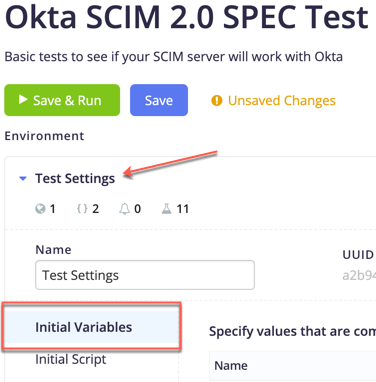
Click Add Initial Variable and add the following case-sensitive variables:
Variable name Example values Notes SCIMBaseURL https://example.com/scim/v2https://example.com/scim/v1For example, if your SCIM integration is hosted on https://example.com (opens new window) and uses a prefix of /scim/v2 then the SCIMBaseURL value for your integration would be: https://example.com/scim/v2.auth Bearer abcxyz1234567890 OAuth 2.0 Bearer token or basic authentication code. Click Save. In a new browser window, open the Initial Script Spec text file and copy all the text to your clipboard.
Back in the Runscope Environment panel, select the Initial Script tab, and then paste the text into the script console on this tab.
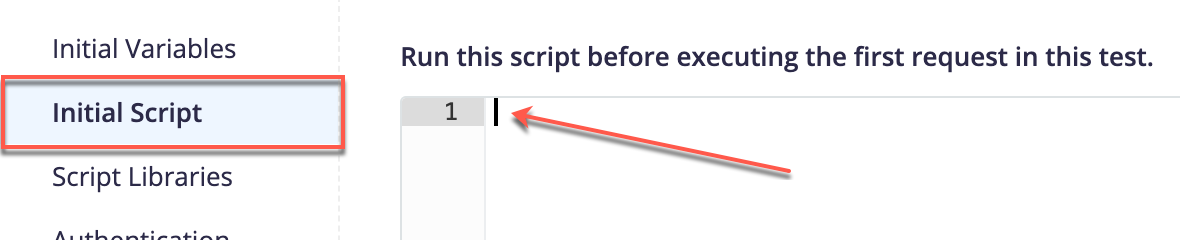
This script sets up several randomly generated variable values that are used during the testing process:
Variable name Example value Notes InvalidUserEmail abcdefgh@example.comA specific email address considered invalid by the test. randomEmail Runscope300Hfluaklab151@example.comA valid email address. randomFamilyName Hfluaklab151A valid family name. randomGivenName Runscope300A valid first name. randomUsername Runscope300Hfluaklab151@example.comA valid username. randomUsernameCaps RUNSCOPE300HFLUAKLAB151@example.comThe random username in all caps to test case sensitivity. UserIdThatDoesNotExist 010101001010101011001010101011A specific UUID considered invalid by the test. A "Script ON" label appears on your Test Settings page. The label shows that the script is accepted and runs before the first request in the test.
Click Save.
Run Okta SPEC tests against your SCIM server
Note: Create at least one user in your SCIM server before running the Okta SCIM API test suite.
After you've customized your SCIM test in Runscope with the details of your SCIM server, you can run the test:
Click Run Now at the top of your test.
On the left side of your page, the test appears in the Recent Test Runs section.
Click View Progress in the Recent Test Runs section.
While the test runs, it displays live updates of the test in progress.
During the test phase, several more variables are created, based on results returned from your SCIM server.
Variable name Example value Notes ISVUserid 29cb3ed0-b0da-498a-ba0c-f146f15a65d5The first UUID returned from a GET request to your /Usersendpoint.idUserOne 323da8f8-21b8-4b25-8322-90673d9e1bc7A UUID of a test user created on your SCIM server. randomUserEmail Runscope300Hfluaklab151@example.comAn email address returned from your SCIM server. To see test details, click the name of each particular test case to expand the section. The details have information on the Request, Response, and Connection for each HTTP request involved in the test. Each test sends a composed GET or POST request to your SCIM server. The HTTP status received in the response determines the success or failure of each test.
After the test finishes, the main panel displays the test results.
Since this test is running in your own Runscope instance, you can modify the tests to better fit your own environment. Then, complete the test run again. If you need more technical details, see the SCIM Reference (opens new window) or Test your SCIM API.
Share test results from Runscope
As you refine your SCIM implementation, you can share API test results with your teammates or with people outside of your organization:
- From your Runscope dashboard, open the test results that you want to share.
- At the top of the test result, change the Private | Shareable toggle from Private to Shareable.
- Copy the URL for the test result, it looks something like this:
https://www.runscope.com/radar/abcdefghijkl/m01nopq2-3456-7r8s-9012-t34567uvw890/history/123ef4gh-i567-89j0-1k2l-3m4n5o678901. The test results can be viewed in detail, but the test can't be edited or rerun by people outside of your team.
Note: If you plan to submit your SCIM integration to the OIN, save the URL of the test results. See Submit your integration for SCIM.
Next steps
Now that you have a SCIM-compliant API server on which to host your SCIM service, the next step is to connect Okta to your SCIM API service:
If you want to publish your SCIM integration to the Okta Integration Network (OIN):
- Review the Publish an OIN integration overview to understand the process for submitting and publishing an integration.
- Review the OIN submission requirements before starting the submission process.
- Use the OIN Wizard: Submit an integration guide to connect, test, and submit your Okta SCIM integration it to the OIN.
If you want to create a SCIM integration that's only available in your org, see Add a private SCIM integration.
- An integration is considered private if it's only available in the org where the integration instance was created.
- Private integrations are useful for developing and testing integrations, or for providing access to users on one org.