On this page
SimpleSAMLphp
Info: This topic was archived on February 9 2024 and is no longer updated. PHP is no longer a supported language at Okta.
This guide describes how to use SimpleSAMLphp (opens new window) to add support for Okta (through SAML) to applications written in PHP. Note that while the example application in this guide uses plain PHP, the concepts presented here are general enough to use in other PHP frameworks.
In this guide, you install and configure an example application that demonstrates how to use SimpleSAMLphp in a simple PHP application. After you have Okta working with the example application, you need to adapt the example code to your production environment.
It's assumed that you are familiar with the basics of PHP software development as well as using the command line and editing text files.
If you're already familiar with Okta, you can skip to the section titled "Configuring SimpleSAMLphp to work with Okta."
Configure Okta to work with SimpleSAMLphp
Before you can configure the example application and SimpleSAMLphp you need to set up an Okta application icon that an Okta user selects to sign in to your to your application using SAML through SimpleSAMLphp.
To set up Okta to connect to your application, follow the guide to Build a Single Sign-On integration. As you follow the instructions to Create your integration, there are two steps where you do things differently:
In step #9: Use SimpleSAMLphp Example instead Example SAML application.
In step #10: Instead of entering the URL:
http://example.com/saml/sso/example-okta-comUse the following URLs:
- In the Single sign on URL field, use
http://localhost/simplesamlphp/www/module.php/saml/sp/saml2-acs.php/example-okta-com - In the Audience URI (SP Entity ID) field, use
http://localhost/simplesamlphp/www/module.php/saml/sp/metadata.php/example-okta-com - For the Relay State field, use
http://localhost/okta-simplesamlphp-example/?saml_sso=example-okta-com
- In the Single sign on URL field, use
Configure SimpleSAMLphp to work with Okta
Now that you configured the application icon for the SimpleSAMLphp Example in your Okta organization, you are ready to configure SimpleSAMLphp to work with your Okta organization. In this section we use the Identity Provider metadata link from the section above to configure SimpleSAMLphp. After you complete the following steps, you have a working example of connecting Okta to a sample PHP application using SimpleSAMLphp.
Start by following the instructions for installing SimpleSAMLphp (opens new window).
Note: SimpleSAMLphp is third-party software and isn't supported by Okta.
Depending on the system where you are installing SimpleSAMLphp, your installation might require you to make some custom configuration changes. In particular, this guide assumes that you have PHP running on your local machine (localhost) and that you installed SimpleSAMLphp in a directory named simplesamlphp in the location specified by the DocumentRoot directive in your Apache configuration. If you are developing remotely, or have installed SimpleSAMLphp in a different location, you need to use different configuration URLs that take that into account.
Notes for installing SimpleSAMLphp on Mac OS X
Getting SimpleSAMLphp working with the example application on Mac OS X takes some additional work, namely: installing the mcrypt library for PHP, reconfiguring Apache, and creating some symbolic links.
Install SimpleSAMLphp and the example application:
Install SimpleSAMLphp to the
~/simplesamlphpdirectory.When you follow the directions for installing SimpleSAMLphp, install it to a directory named
simplesamlphpin your home directory.$ cd ~ $ mkdir simplesamlphp $ cd simplesamlphp $ git clone https://github.com/jpf/okta-simplesamlphp-example.git $ git clone https://github.com/simplesamlphp/simplesamlphp.gitInstall php56 and php56-mcrypt with homebrew (opens new window).
$ brew install php56 $ brew install php56-mcryptEdit
httpd.confto use the new version of PHP that you installed with homebrew.$ sudo $EDITOR /etc/apache2/httpd.confFind this line:
LoadModule php5_module libexec/apache2/libphp5.soand change it to this:
LoadModule php5_module /usr/local/Cellar/php56/5.6.7/libexec/apache2/libphp5.soFind the
DocumentRootfor your setup of Apache.$ grep ^DocumentRoot /etc/apache2/httpd.confcdto theDocumentRootdirectory.Assuming that the command above returned
DocumentRoot "/Library/WebServer/Documents", thencdto that directory$ cd /Library/WebServer/DocumentsAdd symbolic links from
DocumentRootto yoursimplesamlphpandokta-simplesamlphp-exampledirectories.$ sudo ln -s ~/simplesamlphp/simplesamlphp . $ sudo ln -s ~/simplesamlphp/okta-simplesamlphp-example .
Configuring SimpleSAMLphp:
cdto the directory that you set up earlier.$ cd ~/simplesamlphpCopy the modified SimpleSAMLphp configuration files from the example application to the nested
simplesamlphpdirectory.$ cp okta-simplesamlphp-example/saml-autoconfig.php simplesamlphp/ $ mkdir simplesamlphp/config $ cp simplesamlphp/config-templates/config.php simplesamlphp/config/ $ cp okta-simplesamlphp-example/authsources.php simplesamlphp/config/ $ mkdir simplesamlphp/metadata $ cp okta-simplesamlphp-example/saml20-idp-remote.php simplesamlphp/metadata/Install the PHP dependencies for SimpleSAMLphp using Composer (opens new window)
$ brew install homebrew/php/composer $ cd ~/simplesamlphp/simplesamlphp $ composer installOpen the
config.phpconfiguration file for SimpleSAMLphp in your favorite text editor.Run this command:
$ $EDITOR config/config.phpThen, from inside of your text editor, do the folowing:
Search for
baseurlpathand change the value to'/simplesamlphp/www/'.Search for
auth.adminpasswordand change the value to a secure password.Search for
secretsaltand change the value to something random.There is an example command for generating a "secret salt" in the
config.phpfile. If that doesn't work for you, try the one below:$ dd if=/dev/urandom bs=1 count=48 2> /dev/null | openssl base64
Open the the
saml-autoconfig.phpfile for SimpleSAMLphp in your favorite text editor.Run this command:
$ $EDITOR saml-autoconfig.phpThen, using your text editor, modify the contents of the
metadata_url_forarray as shown below:$metadata_url_for = array( 'example-okta-com'=> '${metadataUrl}' );Be sure to replace the contents of
${metadataUrl}with the link that you copied in step #10 of the Setting up a SAML application in Okta instructions that you followed above.Note: The contents of
${metadataUrl}should look similar to this:https://${yourOktaDomain}/app/a0b1c2deFGHIJKLMNOPQ/sso/saml/metadata
Test the SAML integration
Now that you have set up an application icon in your Okta organization and have configured SimpleSAMLphp to work with your Okta organization, it's ready to test. There are two ways to test a SAML application:
- Start from the example PHP application ("SP initiated").
- Start from Okta ("IdP initiated").
Use both methods to test your application. In each case, you know if the test worked when you see a screen that looks like the one below:
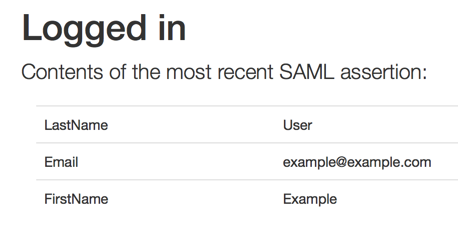
- Sign in from the Okta SimpleSAMLphp example application (This is known as an SP-initiated sign-in.)
- Open the example application in your browser:
http://localhost/okta-simplesamlphp-example/ - Click the
example-okta-comlink.
- Open the example application in your browser:
- Sign in from Okta (This is known as an IdP-initiated" sign-in.)
Sign in to your Okta organization.
Click the button for the application that you created earlier "Configuring Okta to work with SimpleSAMLphp" section above:
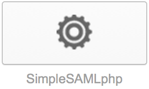 .
.
You know that your testing was successful if you are able to get to the "Logged in" page pictured above using both the SP-initated and IdP-initated sign-in flows.
Congratulations on getting Okta working with SimpleSAMLphp!
Next Steps
At this point, you should be familiar with setting up a SAML-enabled application to work with an Okta organization and how to configure SimpleSAMLphp to work with Okta.
After you have your Okta organization working with the example PHP application, your next step is to take the example code and move it to your production application. The specifics of how this works is different depending on how your application is set up. Pay special attention to the notes in the index.php file. For example, on a production system, you can't hard code the contents of the metadata_url_for array. They should come from a dynamic datastore.
If you want to learn more about SAML and what to consider when writing a SAML implementation, Okta's in-depth SAML guidance (opens new window) is a great place to learn more.