Secure Legacy Apps with Spring Cloud Gateway
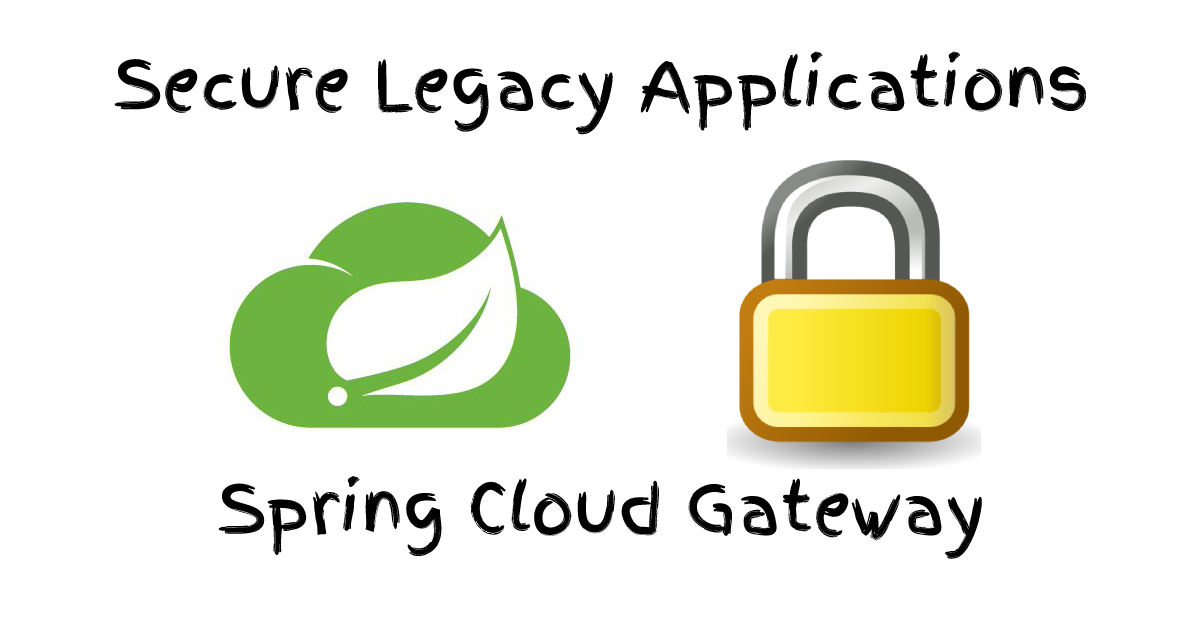
One of the biggest challenges of adding OAuth 2.0 support to legacy applications is a lack of support in the underlying framework. Maybe it’s homegrown, or maybe it’s just old? Either way, migrating away from an old form-based login doesn’t need to be so painful. In this post, I’ll walk you through a low-code option using Spring Cloud Gateway and Okta.
You’ll learn how to setup Spring Cloud Gateway running as a stand-alone application that proxies HTTP requests and handles the OAuth dance before forwarding the request onto your application.
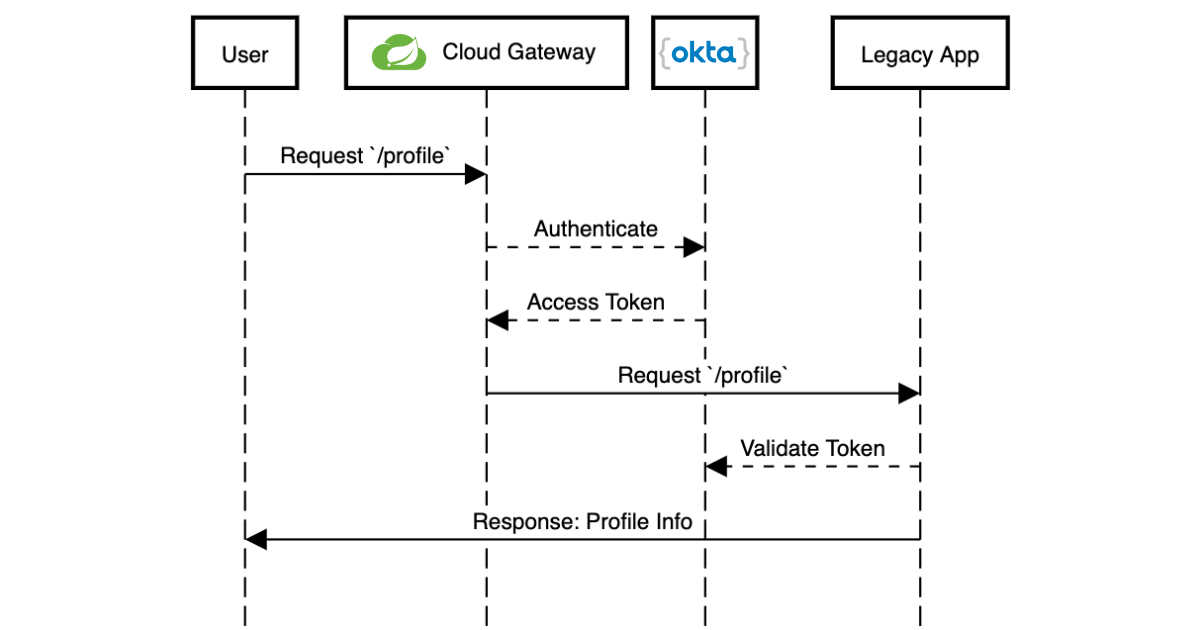
Create a Spring Cloud Gateway Project
The first step is to create a new project on the Spring Initializr. I typically create it from my IDE or the command line:
curl https://start.spring.io/starter.tgz -d dependencies=okta,cloud-gateway,cloud-security \
-d groupId=com.okta.tutorial \
-d artifactId=example-gateway \
-d packageName=com.okta.tutorial \
-d baseDir=cloud-gateway \
-d bootVersion=2.2.2.RELEASE | tar -xzvf -
cd cloud-gateway| If you create the project through your IDE or the Web interface, use the dependencies "Okta", "Gateway", and "Cloud Security." |
Rename your src/main/resources/application.properties to application.yml (more on that in a moment).
Next, secure the new application with OIDC/OAuth 2.0.
If you already have an Okta account, see the Create a Web Application in Okta sidebar below. Otherwise, we created a Maven plugin that configures a free Okta developer account + an OIDC app (in under a minute!).
To use it run: ./mvnw com.okta:okta-maven-plugin:register to create an Okta developer account.
Once that’s complete, run ./mvnw com.okta:okta-maven-plugin:spring-boot to configure your Spring Boot app to work with Okta.
Configure Spring Cloud Gateway Routes
Next, you’ll configure Spring Cloud Gateway to forward routes to your legacy application. For this post, the legacy application serves two paths / and /profile.
Once again in your application.yml file, add the following block:
spring:
cloud:
gateway:
routes:
- id: servlet-app
uri: http://localhost:8000 (1)
predicates:
- Path=/profile,/ (2)
filters:
- TokenRelay= (3)| 1 | The Base URL for the "legacy" application. |
| 2 | Define the two paths to forward: /profile and / |
| 3 | Includ OAuth access tokens to the downstream request |
If this is too much YAML for you, replace the above block with the following Java code in DemoApplication:
package com.okta.tutorial;
import org.springframework.boot.SpringApplication;
import org.springframework.boot.autoconfigure.SpringBootApplication;
import org.springframework.cloud.gateway.route.RouteLocator;
import org.springframework.cloud.gateway.route.builder.RouteLocatorBuilder;
import org.springframework.cloud.security.oauth2.gateway.TokenRelayGatewayFilterFactory;
import org.springframework.context.annotation.Bean;
@SpringBootApplication
public class DemoApplication {
public static void main(String[] args) {
SpringApplication.run(DemoApplication.class, args);
}
@Bean
public RouteLocator customRouteLocator(RouteLocatorBuilder builder, TokenRelayGatewayFilterFactory tokenRelay) {
return builder.routes()
.route("servlet-app", r -> r.path("/profile", "/")
.filters(f -> f.filter(tokenRelay.apply()))
.uri("http://localhost:8000"))
.build();
}
}That’s it! Start it up by running ./mvnw spring-boot:run.
A quick recap before we move on: that application.yml has a lot going on. It contains the OAuth 2.0 configuration (issuer, client ID, client secret) and everything needed to securely proxy to the legacy application.
Update a Legacy Application
Updating a legacy application usually isn’t simple; if it were, you probably wouldn’t have assigned the "legacy" label to it! To keep things focused, I’ve created a straightforward servlet application that contains a single servlet:
@WebServlet(name = "UserProfile", urlPatterns = {"/", "/profile"})
public class UserProfileServlet extends HttpServlet {
@Override
protected void doGet(HttpServletRequest request, HttpServletResponse response) throws ServletException, IOException {
request.setAttribute("email", "jill.coder@example.com"); // faking an existing service
Map<String, String> attributes = new HashMap<String, String>();
attributes.put("sub", "jill.coder@example.com"); // more fake data
request.setAttribute("userAttributes", attributes);
request.getRequestDispatcher("/WEB-INF/user-profile.jsp").forward(request, response);
}
}Grab the full code on GitHub (in the original-servlet-app branch):
git clone https://github.com/oktadeveloper/okta-legacy-with-cloud-gateway-example.git -b original-servlet-app
cd okta-legacy-with-cloud-gateway-example/legacy-servlet-appThe above example uses static strings, a real application likely has a form to collect a username and password along with a user service that connects to a database; you can use your imagination. 😉
Start this application with ./mvnw jetty:run and browse to http://localhost:8080.
This application is running on port 8000 and the gateway application above on port 8080. Make sure you are using the 8080 URL in order to access the application through the gateway.
|
Turn the Legacy Application Into an OAuth Resource Server
You can now access the servlet application through Spring Cloud Gateway! Now it’s time to secure it. To do that, add a servlet Filter to validate the access token added by Spring Cloud Gateway.
Add a new class: src/main/java/com/okta/example/BearerTokenFilter.java
package com.okta.example;
import com.okta.jwt.AccessTokenVerifier;
import com.okta.jwt.Jwt;
import com.okta.jwt.JwtVerificationException;
import com.okta.jwt.JwtVerifiers;
import javax.servlet.Filter;
import javax.servlet.FilterChain;
import javax.servlet.FilterConfig;
import javax.servlet.ServletException;
import javax.servlet.ServletRequest;
import javax.servlet.ServletResponse;
import javax.servlet.annotation.WebFilter;
import javax.servlet.http.HttpServletRequest;
import javax.servlet.http.HttpServletResponse;
import java.io.IOException;
@WebFilter(urlPatterns = "*")
public class BearerTokenFilter implements Filter {
public static final String ACCESS_TOKEN = "jwtAccessToken";
private static final String ISSUER_KEY = "okta.oauth2.issuer";
private AccessTokenVerifier tokenVerifier;
public void init(FilterConfig filterConfig) throws ServletException {
String issuer = System.getProperty(ISSUER_KEY, filterConfig.getInitParameter(ISSUER_KEY)); (1)
tokenVerifier = JwtVerifiers.accessTokenVerifierBuilder() (2)
.setIssuer(issuer)
.build();
}
public void doFilter(ServletRequest servletRequest, ServletResponse servletResponse, FilterChain filterChain) throws IOException, ServletException {
HttpServletRequest request = (HttpServletRequest) servletRequest;
HttpServletResponse response = (HttpServletResponse) servletResponse;
String authHeader = request.getHeader("Authorization"); (3)
if (authHeader == null || !authHeader.startsWith("Bearer ")) { (4)
request.getServletContext().log("Missing or invalid 'Authorization' header");
respondWith401(response);
return;
}
String token = authHeader.replaceFirst("^Bearer ", ""); (5)
try {
Jwt jwtAccessToken = tokenVerifier.decode(token); (6)
// invalid access tokens will throw an exception
// add the access token as a request attribute
request.setAttribute(ACCESS_TOKEN, jwtAccessToken); (7)
filterChain.doFilter(request, response); (8)
} catch (JwtVerificationException e) {
request.getServletContext().log("Failed to parse access token", e);
respondWith401(response);
}
}
private void respondWith401(HttpServletResponse response) throws IOException { (9)
response.setStatus(401);
response.setHeader("WWW-Authenticate","Bearer");
response.getWriter().write("Authentication required");
}
public void destroy() {
tokenVerifier = null;
}
}| 1 | In order to validate the JWT access token the Issuer URL is required, more on this below. |
| 2 | Create a new Okta AccessTokenVerifier |
| 3 | The Authorization header is formatted as Authorization: Bearer <accessToken> |
| 4 | Validate and decode the access token string |
| 5 | Add the Jwt object to the request |
| 6 | Continue with the request |
| 7 | Any failures respond with a 401 status code |
Update the Servlet with Access Token Data
The last step is to update the UserProfileServlet with data from the JWT access token. To do so, replace the doGet() method with the one below:
@Override
protected void doGet(HttpServletRequest request, HttpServletResponse response) throws ServletException, IOException {
Jwt accessToken = (Jwt) request.getAttribute(BearerTokenFilter.ACCESS_TOKEN); (1)
request.setAttribute("email", accessToken.getClaims().get("sub")); (2)
request.setAttribute("userAttributes", accessToken.getClaims()); (3)
request.getRequestDispatcher("/WEB-INF/user-profile.jsp").forward(request, response);
}| 1 | Pull the access token out of the request |
| 2 | The "email" is in the "sub" claim |
| 3 | Add the other token claims as attributes in order to render them in the user-profile.jsp |
Test Out Your Secure Application!
Before restarting the servlet application, grab the "issuer" URL you used in the first step by copying it from src/main/resources/application.yml. You can also find this in your Okta Admin Console under API → Authorization Servers.
Start the legacy application with:
./mvnw jetty:run -Dokta.oauth2.issuer=${yourIssuer}That is it! Open an incognito/private browser and navigate to http://localhost:8080/ where you’ll be redirected to Okta for login and then back to the profile page!
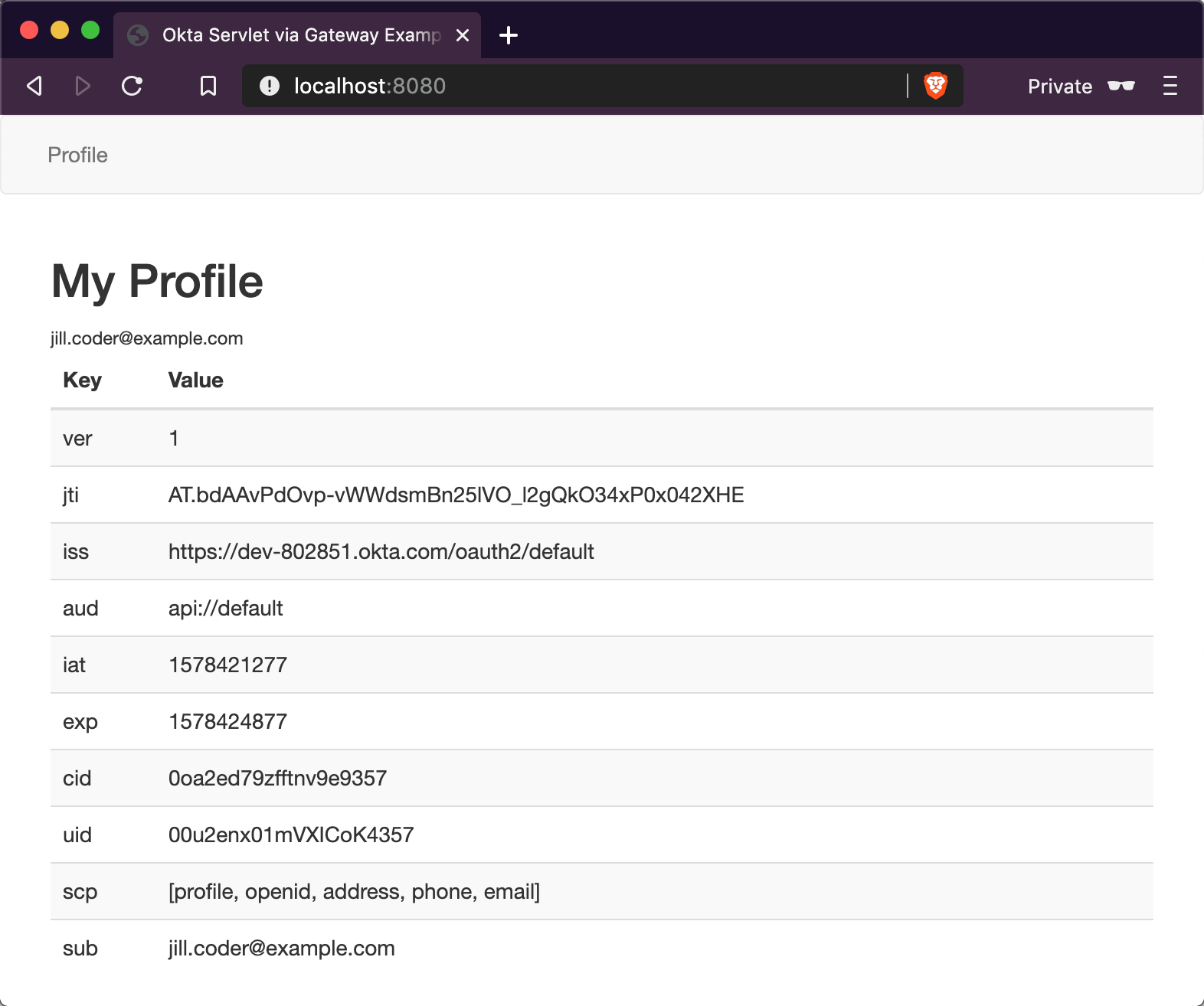
Learn More About Java Web Security
In this post, you learned how to secure a simple servlet application with OAuth 2.0 and just a few lines of code (plus a healthy dose of configuration and error handling). You also used Spring Cloud Gateway to proxy and secure requests before they even get to your application!
The full source code for this post is available on GitHub.
If you want to learn more about Java, Spring, and securing applications, check out the following posts:
To discover more posts like this one, follow @oktadev on Twitter and subscribe to our YouTube channel.
Okta Developer Blog Comment Policy
We welcome relevant and respectful comments. Off-topic comments may be removed.